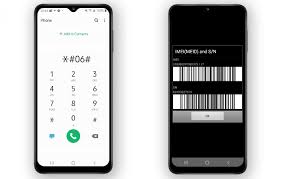How to Turn Off Siri on AirPods

AirPods have become incredibly popular among Apple users, and it’s no surprise since they offer wireless freedom and an efficient communication experience. One of the standout features of AirPods is the built-in Siri functionality, which allows users to use voice commands to perform various tasks. However, in some situations, you may want to turn off Siri on AirPods. In this article, we’ll teach you how to do that.
Method 1: Use AirPods Controls on Your iPhone or iPad
If you have an iPhone or iPad paired with your AirPods, you can easily turn off Siri by following these steps:
1. Connect your AirPods to your iPhone or iPad.
2. Open the Settings app on your phone.
3. Tap on Bluetooth and select your AirPods from the list.
4. Tap on the i icon next to your AirPods.
5. Scroll down to find the Double-Tap on AirPods option and tap on it.
6. From the next menu, select Off.
That’s it! Now, when you double-tap on your AirPods, Siri won’t activate.
Method 2: Use AirPods Controls on Your Mac
If you use AirPods with your Mac, you can follow these steps to turn off Siri:
1. Connect AirPods to your Mac.
2. Click on the Bluetooth icon in the menu bar.
3. Select your AirPods from the list.
4. Click on the “i” button next to your AirPods.
5. From the next menu, select Off for the Double-Tap on AirPods option.
Done! You’ve turned off Siri on your AirPods.
Method 3: Use Siri Voice Commands
If your AirPods are connected to your iPhone or iPad and you don’t have access to your phone, you can use Siri voice commands to turn off Siri on your AirPods. Here’s how:
1. Say “Hey Siri” to activate Siri.
2. Say “Turn off Siri on my AirPods.”
3. Siri will confirm that Siri is turned off on your AirPods.
That’s all there is to it. You can quickly turn Siri back on by repeating the same steps or following the comprehensive guidelines above.
Conclusion
AirPods are a fantastic wireless solution for iPhone and Apple users. Siri, which is built into AirPods, makes life easier by allowing users to perform various tasks using their voice. Still, sometimes, you may want to turn off Siri if you’re not using it. Fortunately, it’s easy to disable Siri on AirPods. Use the methods we’ve outlined above to turn off Siri on your AirPods and enjoy uninterrupted wireless experience.