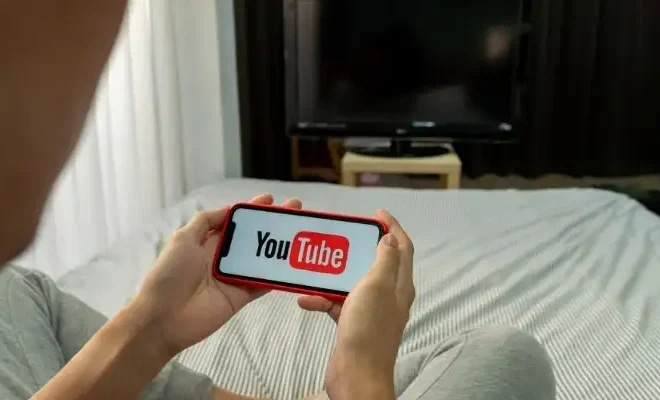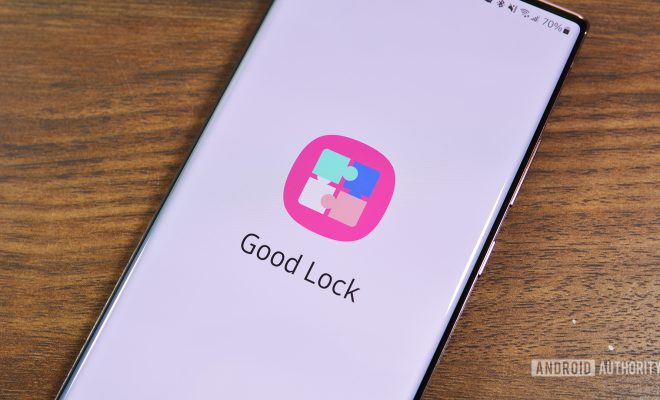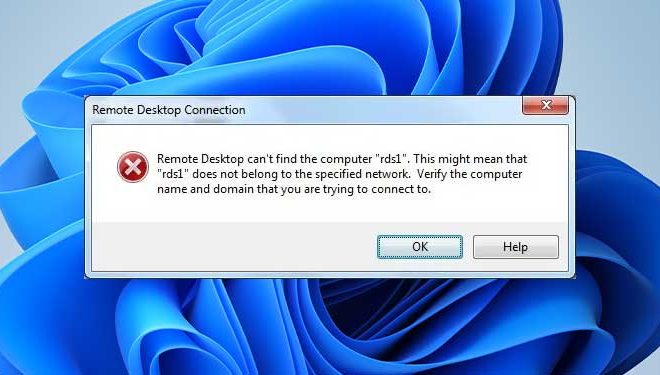How to Turn Off Apps on the IPhone

If you are an iPhone user, you have probably noticed that closing an application is not the same as turning it off. Some apps on your iPhone continue to run in the background, sucking up your battery and using up your data plan. If you want to save your iPhone’s battery life and data usage, you need to learn how to turn off apps on your iPhone. Below are some steps you can follow:
Step One: Double-click the Home Button
To turn off apps on your iPhone, you need to bring up the multitasking screen by double-clicking the home button. The multitasking screen will show you all the apps that are currently running on your iPhone.
Step Two: Swipe Up to Close Apps
On the multitasking screen, swipe up on an app to close it. You can also close multiple apps at once by using multiple fingers to swipe up on several apps simultaneously. If you do not see an app in the multitasking screen, it means that the app is not running.
Step Three: Turn off Background Refresh
Background refresh is a feature on your iPhone that allows apps to refresh their content even when they are not open. This feature can be a battery hog, and if you want to turn it off, go to Settings > General > Background App Refresh. Then, you can toggle off the background refresh for all apps or select which apps you want to refresh in the background.
Step Four: Turn off Location Services
Some apps on your iPhone may access your GPS to provide location-based services. However, this feature can also drain your battery quickly. To turn off location services, go to Settings > Privacy > Location Services. You can then toggle off your location services altogether, or select which apps you want to access your location.
In conclusion, turning off apps on your iPhone is easy and can help you save your battery life and data usage. By following the steps above, you can close apps that are running in the background and turn off features like background refresh and location services for apps that you do not need the features. With these simple steps, you can keep your iPhone running smoothly and efficiently.