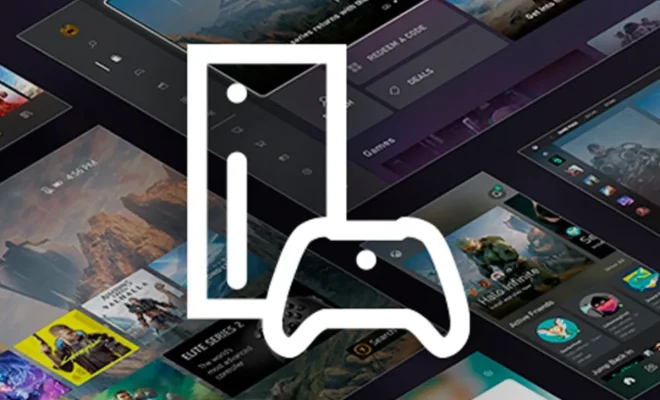How to Turn Off 2-Step Verification on Your Google Account on Android
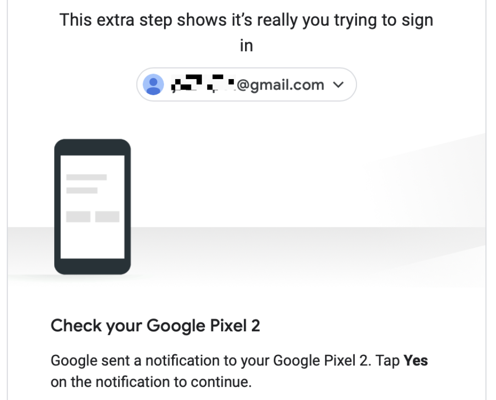
2-step verification is a commonly used security measure these days. It provides an additional layer of protection to your Google account by requiring a code from a secondary device or app in addition to your password to access your account. However, sometimes you may want to disable this feature for certain reasons. Whether you’ve switched to a new phone, got locked out of your account, or just want to turn off the feature, it’s easy to do on Android.
Here’s how to turn off 2-step verification on your Google account on Android:
Step 1: Open Google Settings
Open the Settings app on your Android phone and tap on the Google icon to go to your Google account settings. Scroll down until you see the “Security” tab, and tap on it.
Step 2: Access 2-Step Verification Settings
Under the Security tab, look for the “2-Step Verification” option and tap on it. You’ll be taken to a new screen where you can manage your 2-factor authentication settings.
Step 3: Turn Off 2-Step Verification
On the next screen, you’ll see the option to turn off 2-step verification. Tap on it to disable the feature. You may be asked to enter your password for confirmation.
Step 4: Confirm Turn-Off
After you’ve entered your password, you will be asked to confirm that you want to turn off 2-factor authentication. Tap “Turn Off” to proceed. Your 2-step verification feature will be disabled immediately.
Keep in mind that disabling 2-step verification puts your account at a higher risk of being hacked. It’s always a good idea to have an additional layer of security. However, if you decide to turn off 2-factor authentication, make sure you keep your password safe and strong to prevent unauthorized access to your account.