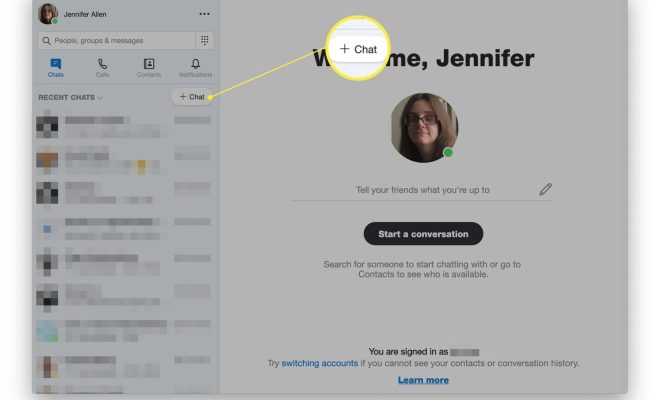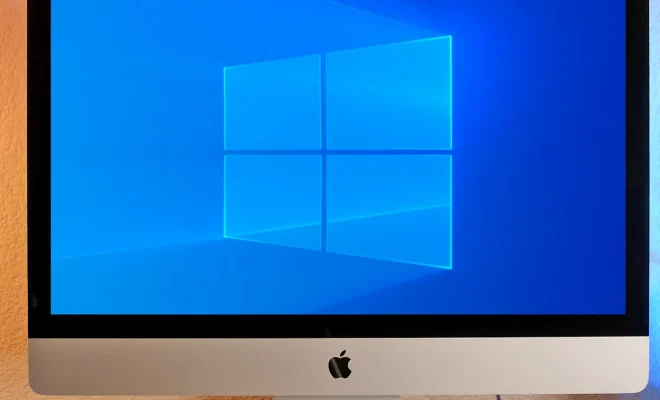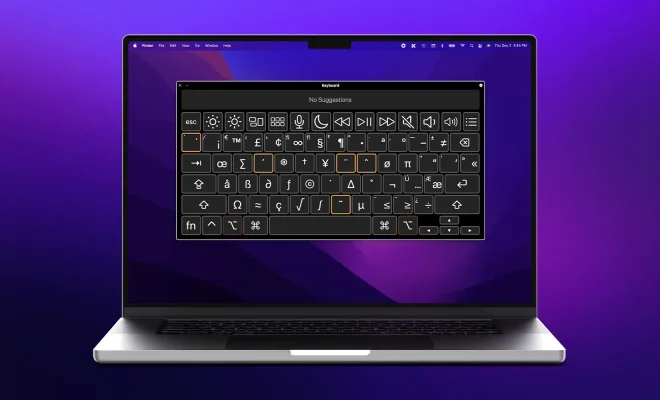How to Sync iPhone Over Wi-Fi

In today’s world, syncing our devices has become a necessity. For iPhone users, syncing to a computer used to be the only way to transfer data and update the software. However, with the advancement of technology, it is now possible to sync your iPhone over Wi-Fi.
The process of syncing your iPhone over Wi-Fi is relatively easy and can be done with just a few steps. First, ensure that both your iPhone and computer are connected to the same Wi-Fi network. Then, navigate to your iPhone’s settings and click on “General.” From there, select “iTunes Wi-Fi Sync” and ensure that it is turned on.
Next, launch iTunes on your computer and click on the “Devices” tab. Then, select your iPhone from the list of devices and click on “Summary.” Under the “Options” section, ensure that “Sync with this iPhone over Wi-Fi” is ticked.
Once both your iPhone and computer are connected to the same Wi-Fi network and the relevant settings have been turned on, you can start syncing your device wirelessly. To do this, simply click on the “Sync” button on your computer’s iTunes interface, and the syncing process will begin.
During the syncing process, iTunes will transfer data between your iPhone and computer, including music, photos, videos, contacts, and apps. You can also update your iPhone’s software wirelessly by clicking on the “Software Update” button in the iPhone’s settings.
While syncing over Wi-Fi is convenient and frees you from the constraints of cables, it can also be slower than syncing with a cable. This is because Wi-Fi signals can be interrupted by other devices, and this can slow down the syncing process. Therefore, if you have a lot of data to sync, it is advisable to use a cable to ensure that the process is as fast as possible.
In conclusion, syncing your iPhone over Wi-Fi is a fantastic way to transfer data and update software without the need for cables. It is easy to set up and convenient to use. However, it’s important to note that syncing over Wi-Fi can be slower than using a cable, so it’s best to use a cable if you have a lot of data to transfer. ¬