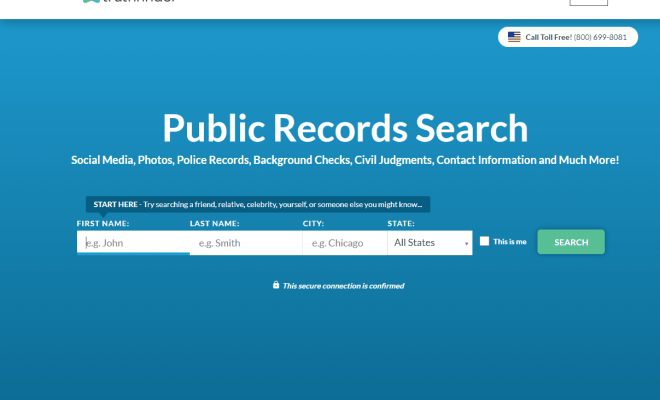How to Connect Nest Thermostat to Alexa

As smart home devices continue to gain popularity, homeowners are always looking for the newest and most innovative devices to add to their setup. One of the most popular devices on the market right now is the Nest Thermostat. The Nest Thermostat is a smart thermostat that allows you to control your home’s heating and cooling system from anywhere using your phone, tablet, or computer. With the integration of Alexa, you can now control your Nest Thermostat with your voice. Here’s how to connect your Nest Thermostat to Alexa.
Step 1: Download the Nest App and Amazon Alexa App
To connect your Nest Thermostat to Alexa, you need to have both the Nest and Amazon Alexa apps installed on your phone or tablet. The Nest app is available for download from the App Store or Google Play Store. The Amazon Alexa app can be downloaded from the same app stores.
Step 2: Enable the Nest Thermostat Skill
Once you have both apps installed, open the Alexa app and enable the Nest Thermostat skill. To do this, follow these steps:
1. Open the Alexa app and tap on the menu button (three lines) in the top left corner.
2. Tap on Skills & Games.
3. Search for “Nest Thermostat” and select the Nest Thermostat skill.
4. Tap on Enable Skill, and you will be prompted to enter your Nest account credentials.
5. Follow the on-screen instructions to complete the setup process.
Step 3: Link Your Nest Thermostat to Alexa
With the Nest Thermostat skill enabled, you can now link your Nest Thermostat to your Alexa account. To do this, follow these steps:
1. Open the Alexa app and tap on the menu button (three lines) in the top left corner.
2. Tap on Smart Home.
3. Tap on Devices and then tap on the plus sign (+) in the top right corner.
4. Tap on “Add Device” and select the “Thermostat” option.
5. Follow the on-screen instructions to link your Nest Thermostat to your Alexa account.
Step 4: Control Your Nest Thermostat with Alexa
With your Nest Thermostat linked to Alexa, you can now use your voice to control your thermostat. Here are some examples of commands you can use:
“Alexa, set the temperature to 72 degrees.”
“Alexa, decrease the temperature by 2 degrees.”
“Alexa, increase the temperature by 3 degrees.”
“Alexa, turn off the air conditioning.”
Conclusion
By following these simple steps, you can connect your Nest Thermostat to Alexa and take control of your home’s temperature with your voice. This integration can be a great addition to your smart home setup and can help you save money on your energy bills. Use your voice to control your Nest Thermostat and enjoy a comfortable temperature no matter where you are in your home.