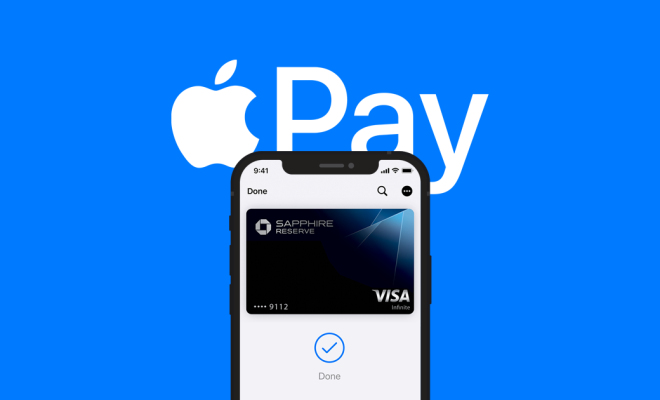How to Stop Auto Updates on Android

As an Android user, you might have experienced the frustration of getting auto-updates for your apps at inconvenient times or when you have a limited data plan. Thankfully, there are measures that you can take to stop auto-updates on your Android phone. Here are some steps to follow:
1. Disable auto updates in the Google Play Store: This is the simplest way to stop auto-updates on your phone. You can easily turn off the auto-update feature in the Play Store settings. Open the Play Store app and tap on the three lines (menu) icon in the top left corner, then select “Settings”. Scroll down and tap on “Auto-update apps”. In the pop-up screen, select “Don’t auto-update apps”.
2. Disable auto updates from individual apps: Some apps have their own update settings which override the Play Store settings. To stop auto-updates from an app, open the Google Play Store app, find the app and tap on it, then select “More” and “Disable auto-update”. This will prevent the app from updating itself automatically.
3. Use a third-party app manager: If you have a rooted phone, you can use a third-party app manager like Titanium Backup or System App Remover to freeze or disable apps. This will stop them from updating themselves and save you precious data and battery life.
4. Install an older version of the app: If you don’t want to update an app to a newer version, you can always install an older version. You can find previous versions of many apps on APKMirror or similar websites. However, be aware that using an older version may compromise your phone’s security as it may lack the latest security patches.
These methods should help you stop auto-updates on your Android phone. Remember, keeping your apps and phone software up to date is essential for security and performance, so it’s a good idea to manually update your apps and phone software periodically.