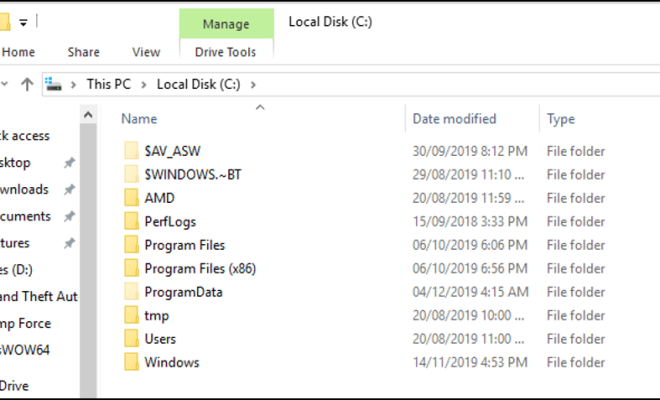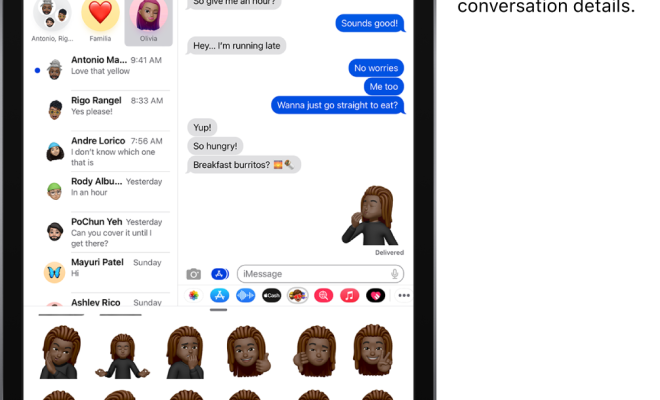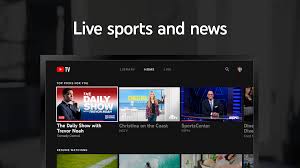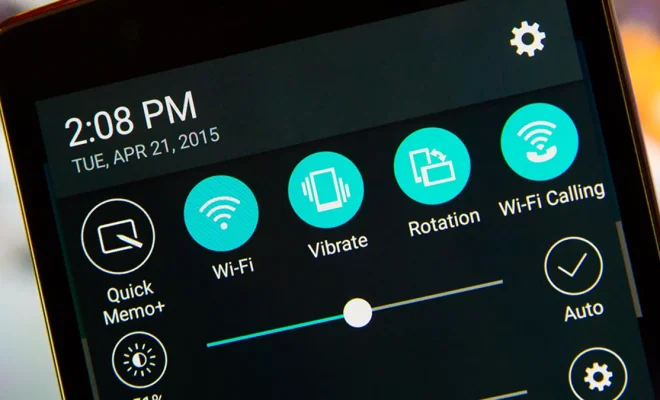How to Start Windows XP in Safe Mode

If your Windows XP is having any issues or if you need to remove any malware or viruses, then starting it in Safe Mode is the best option. Safe Mode is a diagnostic mode that loads a minimal set of drivers, services, and applications to allow you to troubleshoot problems.
Here’s how to start Windows XP in Safe Mode:
Step 1: Restart Your Computer
Click on the Start menu button and click on Restart. If your computer is stuck, then press the power button to turn it off and then turn it on again.
Step 2: Press F8 Key
Before the Windows XP logo appears, start tapping the F8 key multiple times. Keep tapping the F8 key until you see the Advanced Boot Options menu.
Step 3: Choose Safe Mode
Use the arrow keys on your keyboard to navigate to the “Safe Mode” option on the menu. Press “Enter” to select the Safe Mode and continue.
Step 4: Wait for Windows to Load
Windows will now boot in Safe Mode, which may take a few moments. Wait for Windows to load all the necessary files and drivers.
Step 5: Log In
You will now be logged into Windows XP Safe Mode. Log in with your Administrator account or any other account with admin privileges.
Note: If you have a password for the Administrator account or any other account, then you need to enter it to log in.
Step 6: Restart Your Computer
Once you have finished troubleshooting and fixing the issue, you can restart your computer by clicking on the Start menu button and choosing the “Restart” option.
Conclusion
Starting Windows XP in Safe Mode allows you to troubleshoot any problems without loading unnecessary drivers and applications. If you’re experiencing any problems with your Windows XP computer, then starting it in Safe Mode is the first step you should take.