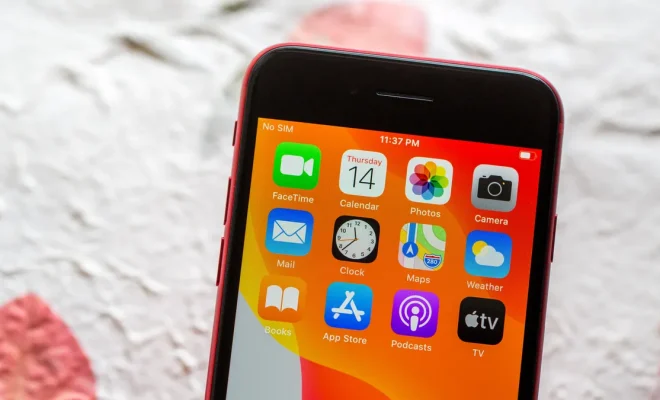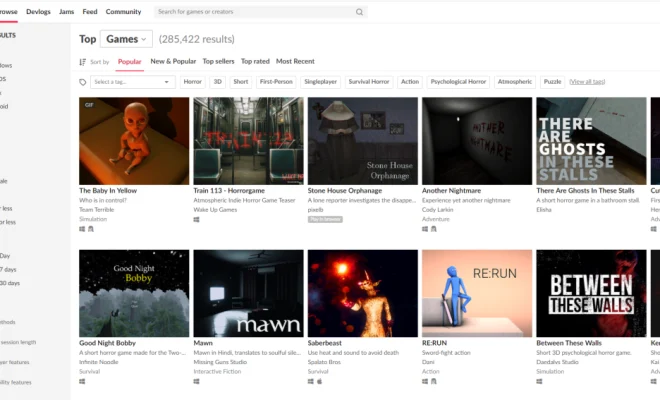How to Set Up a New Nintendo Switch OLED the Right Way

Setting up a new Nintendo Switch OLED console may seem daunting at first, but with these simple steps, it will be as easy as pie. Follow this comprehensive guide to get your Nintendo Switch OLED set up perfectly and maximize your gaming experience.
1. Unboxing and Charging
Once you have unboxed your brand-new Nintendo Switch OLED, connect the charging cable to the USB-C port on the bottom of the console. Make sure you charge it completely before setting it up. This will ensure that you have enough battery life throughout the setup process.
2. Attach the Joy-Con controllers
On both sides of the Switch OLED, slide in the Joy-Con controllers until they click into place. To detach them, press and hold the small button on the back of each controller and slide them upward.
3. Powering On and Initial Setup
Press and hold the power button located on the top left side of the console until you see the Nintendo logo. Continue through it by selecting your language, region, and connecting to Wi-Fi.
4. Creating or Linking a Nintendo Account
During setup, you’ll be prompted to create a new account or link an existing one. A Nintendo Account grants access to online features, eShop purchases, and other benefits. If you don’t have one yet, follow the prompts or visit https://accounts.nintendo.com/ on another device.
5. Setting Parental Controls (Optional)
If you want to set up parental controls, follow the on-screen instructions or download the Nintendo Switch Parental Controls app for iOS and Android.
6. Updating Your Console
A prompt will appear asking if you would like to install any system updates available. It is recommended to update your console for improved performance and latest features.
7. Detaching and Using Joy-Cons in Different Modes
Learn how to use Joy-Cons in different modes by detaching them and using them as individual controllers, or attach the Joy-Con strap to each one. Also, learn how to use the kickstand and play in tabletop mode.
8. Docking the Console for TV Mode
To play on your television, insert the Switch OLED into the dock connected to your TV via the HDMI cable. Make sure your TV input is set accordingly, and the console will automatically switch to TV mode.
9. Downloading Games and Apps
Visit Nintendo eShop on your console, browse through various games and apps, and download your desired content. Make sure you have a stable internet connection and sufficient storage space.
10. Accessing Your Existing Digital Purchases
If you have already purchased digital games on another Switch console with your Nintendo Account, go to “Redownload” under your account information in the eShop to access those titles.
Now that you’ve set up your Nintendo Switch OLED correctly, it’s time for endless hours of gaming fun! Remember to keep your system updated and enjoy seamless gameplay in both handheld and TV modes. Happy gaming!