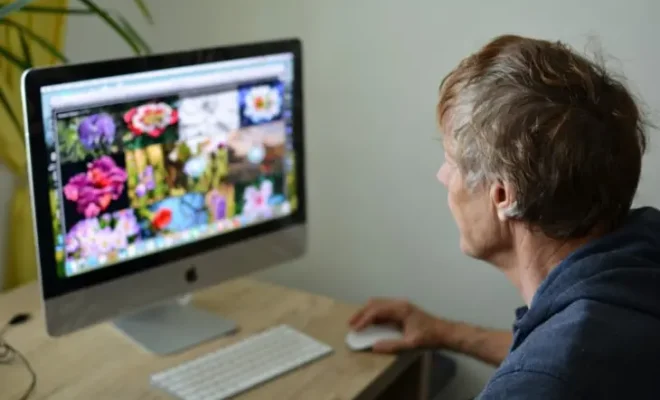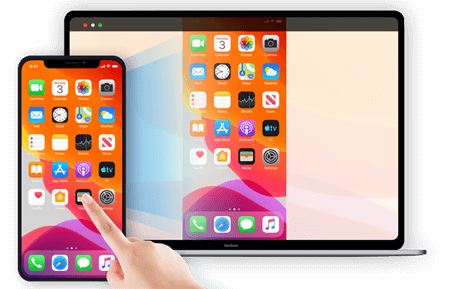How to Set Chrome as Default Browser on Android

When it comes to web browsing on Android devices, Google Chrome remains the most popular choice among users worldwide. Google Chrome is known for its fast, secure, and user-friendly browsing experience. For those who prefer using Chrome as their default browser on Android devices, the following steps can guide you through the process.
Step 1: Open Settings
The first step to setting Chrome as your default browser on Android is to open the Settings app. You can do this by tapping on the gear icon on your home screen or app drawer.
Step 2: Select Apps
Once you’re in the Settings app, scroll down and select “Apps” or “Application Manager” depending on the version of Android you are using.
Step 3: Find Chrome
In the apps settings menu, scroll down to find “Chrome” among the list of installed apps on your device.
Step 4: Clear Default
Tap on “Chrome,” then scroll down and tap on “Clear defaults.” This will remove any default settings associated with the Chrome app. This step is necessary if you’ve previously set a different browser as the default browser on your device.
Step 5: Set Chrome as Default Browser
After clearing Chrome’s default settings, navigate to an app or widget that launches a browser (for instance, opening a link from your email). You’ll be prompted to choose which browser app you want to use. Select “Chrome,” and from the pop-up, select “Always.” This step will ensure that Chrome is the default browser app whenever you open a link or navigate to a web page.
Congratulations! You have now successfully set Google Chrome as your default browser on your Android device.
Conclusion
Setting Chrome as your default browser on an Android device is a quick and straightforward process. It only takes a few steps to ensure that Chrome is your go-to browser for all your web browsing needs. With Chrome as your default browser, you can enjoy fast, secure, and personalized browsing on your Android device.