How to See the Total Inbox Message Count in Outlook
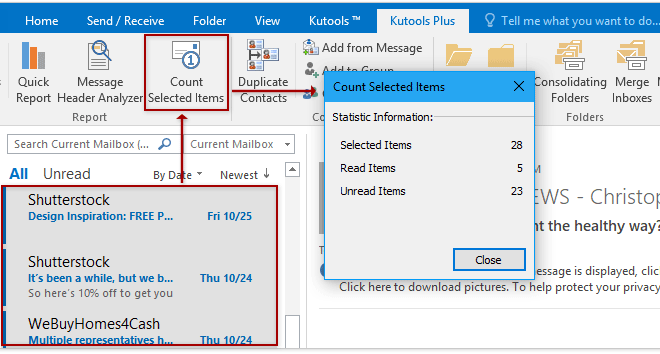
If you’re an Outlook user, you might be wondering how to see the total inbox message count. Fortunately, it’s a simple process that can be done in just a few steps.
Here’s how to see the total inbox message count in Outlook:
1. Open Outlook and navigate to your inbox.
2. Right-click on the inbox folder and select “Properties” from the drop-down menu.
3. In the Properties dialog box, click on the “Statistics” tab.
4. Under the “Folder Size” section, you’ll see the total number of items in the folder, including both read and unread messages.
That’s it! You can now see the total inbox message count in Outlook.
It’s worth noting that this method will only show you the total number of items in the folder, not the number of unique messages. So if you have multiple copies of the same message in your inbox, they will all be counted.
Additionally, if you have a large inbox with a lot of messages, it may take a few moments for the statistics to load. So be patient if you don’t see the total count immediately.
In conclusion, seeing the total inbox message count in Outlook is a quick and easy process. Just follow the steps outlined above, and you’ll be able to see how many messages are in your inbox in no time.