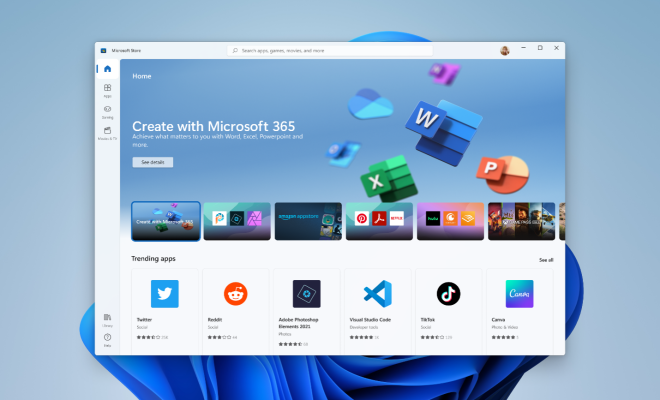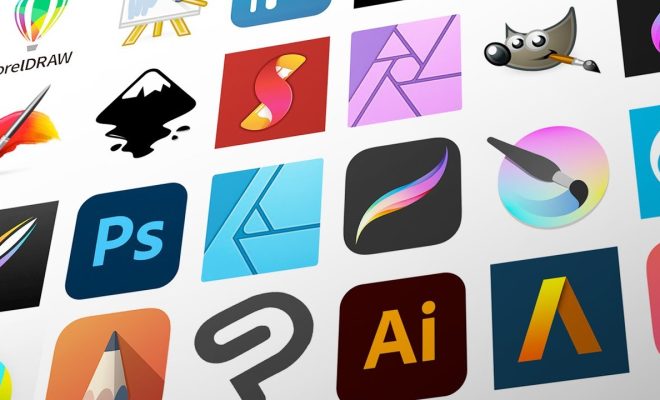How to See File Extensions in Windows 11
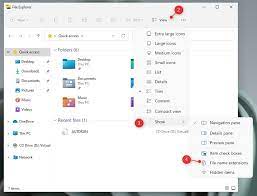
If you’re using Windows 11, you may have noticed that file extensions (the three or four-letter codes that follow the period in a file name) are not displayed by default. While this may be more visually appealing, it can make it difficult to distinguish between different types of files and can even lead to compatibility issues. In this article, we’ll show you how to see file extensions in Windows 11.
Option 1: Through File Explorer
This option is simple and straightforward. Here’s how to do it:
1. Open File Explorer by pressing Windows and E on your keyboard.
2. Click on the View tab from the ribbon menu.
3. Check the box that says “File name extensions.”
4. You should now see file extensions for all the files displayed in your folder.
Option 2: Through Control Panel
This method is a little more advanced but still easy to follow. Here’s what you need to do:
1. Click on the Start button and type “control panel.”
2. Click on “Control Panel” from the search results.
3. Click on “Appearance and Personalization.”
4. In the folder options, click on “Show hidden files and folders.”
5. Under “Advanced settings,” locate “Hide extensions for known file types.”
6. Uncheck the box next to this option and click “Apply” and then “OK.”
7. You should now be able to see file extensions for all files, even those with a known file type.
Why Is It Important to See File Extensions?
File extensions can provide critical information about a file, such as the program that created it, the format it’s in, and even whether or not it’s infected with a virus. Without seeing file extensions, it’s easy to accidentally open or use the wrong program for a particular file. Additionally, some programs require the correct file extension to be identified before they can open or use that file. By revealing file extensions in Windows 11, you can ensure that you’re using the proper software for the task at hand and avoid any compatibility issues that may arise.
In short, learning how to see file extensions in Windows 11 is an essential step for any computer user. Whether you’re a professional who needs to manage a lot of different file types or a casual user who wants to avoid accidentally opening the wrong program, knowing how to see file extensions can save you time, energy, and potential headaches down the road.