How to Save Passwords on Your iPhone
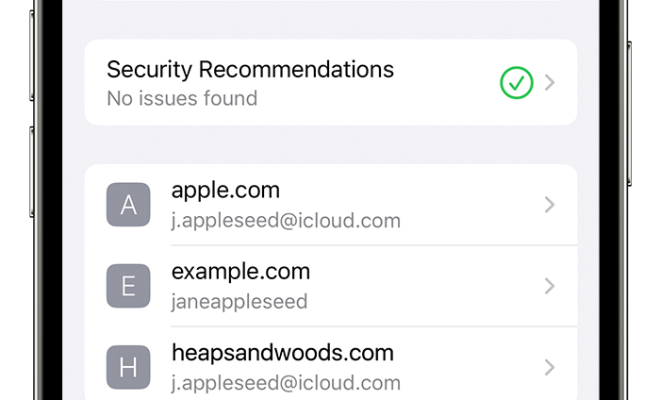
As our lives move more and more into the digital space, keeping track of our various online accounts and passwords becomes increasingly important. Fortunately, most smartphones these days – including the iPhone – offer a variety of methods for securely storing and managing passwords. Here’s a quick rundown of how to save passwords on your iPhone.
First of all, it’s worth noting that there are a few different ways you can save passwords on an iPhone. One option is to simply let Safari (the iPhone’s default web browser) save your website login information. To do this, just navigate to a website that requires a login (like Facebook), enter your username and password, and hit “Log In.” When Safari prompts you to save your information, just tap “Save Password” and you’re done. From then on, Safari will automatically fill in your login info whenever you visit that site.
If you don’t want to use Safari’s password-saving feature, or if you want to save passwords for other apps besides websites, you can use Apple’s built-in “Keychain” feature. Keychain is essentially a secure database that stores all of your passwords and login credentials, and it’s accessible across all of your Apple devices (so you can save a password on your iPhone and access it on your iPad or Mac, for example).
To set up Keychain on your iPhone, go to Settings > Passwords & Accounts > AutoFill Passwords. Toggle the switch next to “AutoFill Passwords” to the “On” position, and switch on the toggle for “Keychain” if it’s not already on. Depending on your settings, you may be prompted to set up a passcode or Touch ID/Face ID to secure your Keychain data.
Once Keychain is set up, any time you enter a new password for a website or app, your iPhone will prompt you to save it to your Keychain. You can also manually add passwords by going to Settings > Passwords & Accounts > Website & App Passwords, and then tapping “Add Password.” If you already have passwords saved in Safari, they’ll also be added to your Keychain automatically.
One final option for saving passwords on your iPhone is to use a third-party password manager app. Apps like 1Password, LastPass, and Dashlane offer more advanced features than the built-in Keychain, such as password sharing and more customizable security settings. To use a password manager app, just download one from the App Store and follow its specific instructions for setting up and using the app.
No matter which method you choose for saving passwords on your iPhone, it’s important to make sure that your passwords are secure and hard to guess. Avoid using easily guessable passwords (like “password” or “123456”), and use a different password for every website or app to minimize the damage if one of your passwords is compromised. With these tips in mind, you can save and manage your passwords on your iPhone with confidence.






