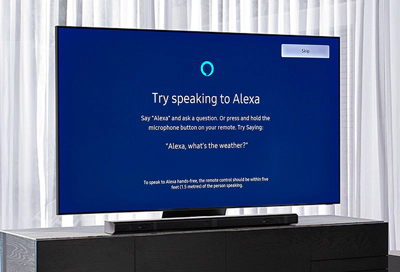How to Save GIFs on an iPhone
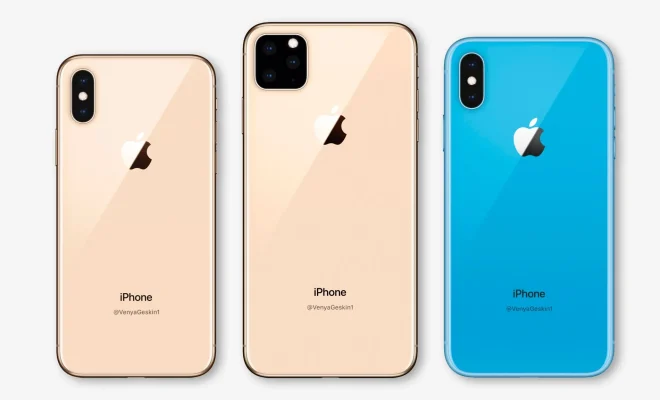
If you’re an iPhone user, you’ve probably come across a GIF or two that you wanted to save to your camera roll. Unfortunately, saving GIFs on an iPhone is not as straightforward as it seems. So, how do you save those hilarious clips that you want to share with your friends? Here’s a step-by-step guide on how to save GIFs on an iPhone.
Step 1: Find the GIF you want to save
The first step is to find the GIF that you want to save. This can be done by browsing through social media or downloading them from websites. Once you’ve found the GIF, tap and hold on the GIF until a pop-up menu appears.
Step 2: Tap on “Save Image”
After holding down on the GIF, a pop-up menu will appear with a few different options. One of those options will be “Save Image.” Simply tap on that option and the GIF will begin downloading to your camera roll.
Step 3: Open the Photos app
Once the GIF is downloaded, open your Photos app to find it. You can do this by tapping on the “Photos” app on your home screen or finding it in your app drawer.
Step 4: Find the GIF in your camera roll
Once you’re in the Photos app, navigate to your camera roll by tapping on “Albums” in the bottom right corner and selecting “Camera Roll.” From there, you should be able to find the GIF that you just saved.
Step 5: Share the GIF
Now that you have the GIF saved to your camera roll, you can easily share it with your friends or family. Simply tap on the share icon in the bottom left corner of your screen, select the app you want to share it with, and send away!
Although saving GIFs on an iPhone can seem complicated at first, it’s actually a fairly simple process. By following the above steps, you can easily save and share all of your favorite GIFs with just a few taps. So go ahead, give it a try and impress your friends with your newfound GIF saving skills.