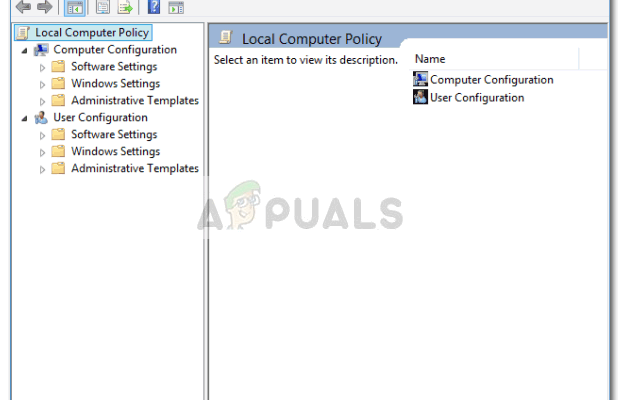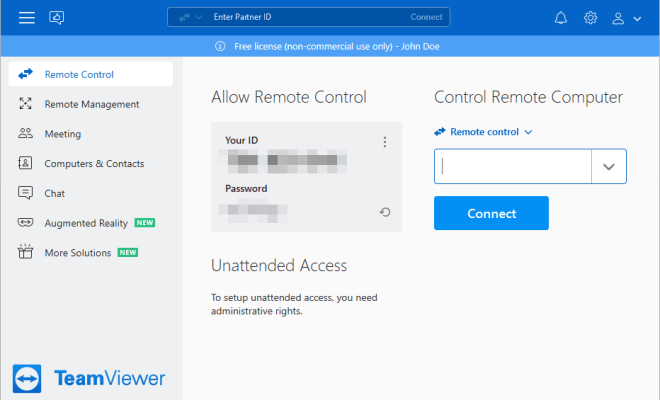How to Connect Samsung TV to Alexa
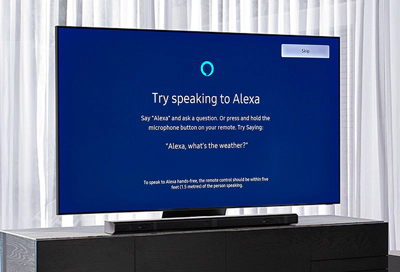
As the world becomes more technologically advanced, our homes are filled with smart devices that help us carry out our daily tasks with utmost ease. One such device is Alexa, Amazon’s voice-controlled assistant. Alexa has become an integral part of many households worldwide, enabling hands-free control of smart appliances, music streaming, and communication.
If you’re a Samsung TV owner, you may be wondering how to connect your TV to Alexa. Fortunately, the process is relatively straightforward and requires minimal technical knowledge. In this article, we’ll walk you through the steps to pair your Samsung TV with Alexa.
Firstly, you’ll need to ensure that your Samsung TV supports the Alexa integration feature. Most Samsung models released in recent years come with this feature, but if you’re uncertain, you can check your TV manual or reach out to Samsung support.
Once you confirm that your TV supports Alexa integration, the next step is to enable the feature. To do that, you’ll need to follow these steps:
1. Download the Alexa app on your smartphone or tablet if you haven’t already. The app is available on both the App Store (for iOS devices) and the Google Play Store (for Android devices).
2. After you’ve installed the Alexa app, launch it and sign in with your Amazon account. If you don’t have an Amazon account, create one and complete the registration process.
3. Once you sign in, tap on the Devices icon located at the bottom right corner of the app’s home screen.
4. In the Devices page, tap on the ‘+’ icon situated at the top right corner and select ‘Add Device.’
5. Choose ‘TV’ under the ‘Add a Device’ section.
6. You’ll see a list of TV brands. Choose Samsung and then select your TV model from the list.
7. Connect your TV to the same Wi-Fi network as your Alexa device.
8. After that, you’ll be prompted to sign in with your Samsung account to complete the setup.
Once you’ve successfully linked your Samsung TV and Alexa, you can control your TV using voice commands. For example, you can say, “Alexa, turn on my Samsung TV” or “Alexa, switch to HDMI 3.”
In conclusion, connecting your Samsung TV to Alexa is a great way to enhance your viewing experience and make your TV a smart device. With Alexa’s help, you can control your TV from the comfort of your sofa and enjoy hands-free entertainment. Just follow the above-mentioned steps, and you’ll be well on your way to taking your smart home to the next level.