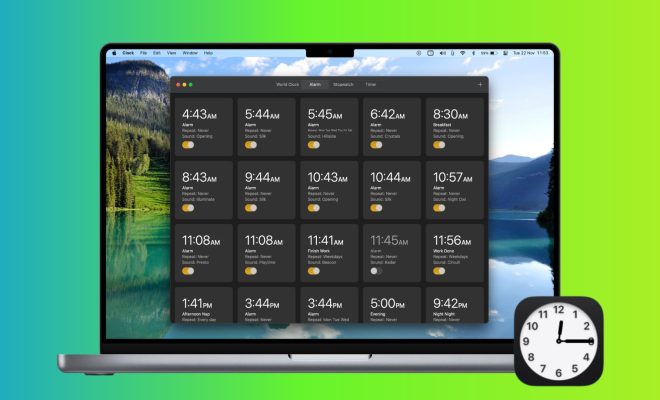How to Safely Sign Out of iCloud on a Mac, iPhone, or iPad

iCloud is Apple’s cloud storage service that allows users to store and access files, photos, contacts, and other data across all Apple devices. With the convenience and features of iCloud, it is essential to know how to sign out safely when necessary, especially when sharing devices or selling them.
Follow the steps below to safely sign out of iCloud on your Mac, iPhone or iPad.
How to Sign Out of iCloud on a Mac
Step 1: Launch the Apple menu by clicking on the Apple icon on the top left corner of your screen.
Step 2: Go to System Preferences, then select iCloud.
Step 3: Click the Sign Out button located at the bottom of the window.
Step 4: Follow the on-screen prompts asking you, “What would you like to do with the data on your Mac?” Select
what you want to do and click the Continue button.
Step 5: Enter your Apple ID and password, then click the Sign Out button.
Step 6: Wait for the sign out process to complete, and ensure that all enabling buttons next to iCloud applications are grayed out.
How to Sign Out of iCloud on an iPhone or iPad
Step 1: Go to the Settings app on your device.
Step 2: Tap on your name, then scroll down and select the Sign Out option.
Step 3: Enter your Apple ID and password to confirm that you want to sign out.
Step 4: If your Find My iPhone feature is turned on, you will be required to enter your Apple ID password to turn it off.
Step 5: A pop-up window will appear, asking whether you want to keep a copy of your data on the device, or delete all of it. Choose the appropriate option, then tap Sign Out.
Step 6: Wait for the sign out process to complete, and ensure that all enabling buttons next to iCloud applications are grayed out.