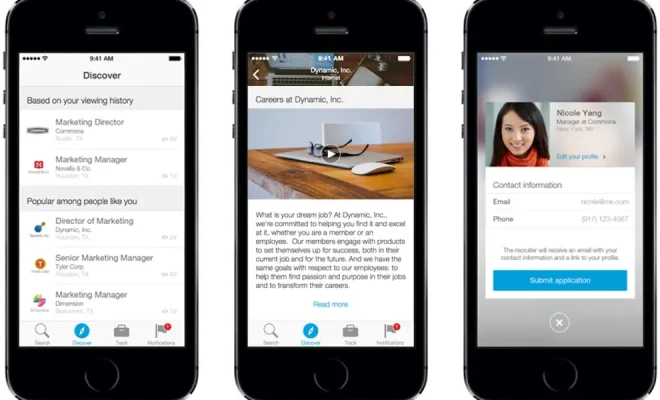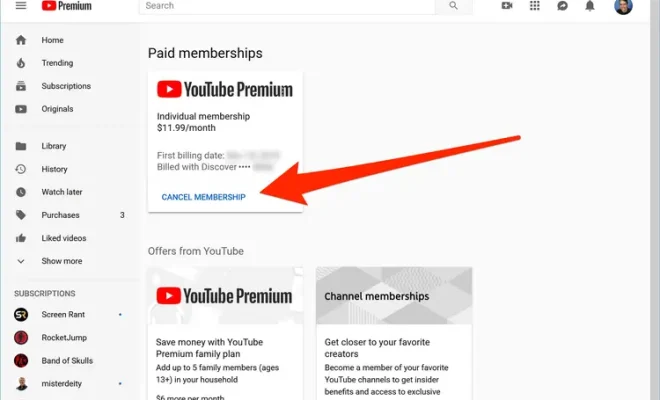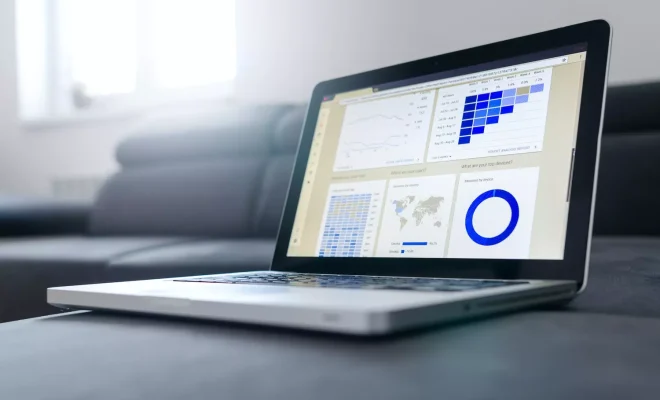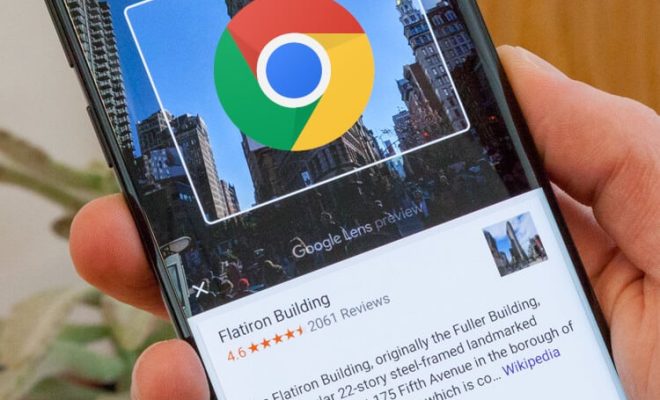How to Rotate a Video in VLC (And Save It)

Have you ever filmed a video on your phone or camera, only to find out later that the video is recorded in the wrong orientation? It can be frustrating to watch a video that’s sideways or upside down, but luckily there’s an easy way to solve this problem. In this article, we’ll show you how to rotate a video in VLC media player and save it in the correct orientation.
Step 1: Open VLC Media Player
The first step is to open VLC media player on your computer. If you don’t have VLC installed already, you can download it for free from the VideoLAN website.
Step 2: Open the Video
Once VLC is open, click on the “Media” tab in the top-left corner of the window and select “Open File” from the dropdown menu. Browse to the location where your video is stored and select it.
Step 3: Navigate to the Video Effects
Now that your video is playing in VLC, click on the “Tools” tab in the top-left corner of the window and select “Effects and Filters” from the dropdown menu. This will open a new window with several tabs. Click on the “Video Effects” tab.
Step 4: Rotate the Video
In the “Video Effects” tab, click on the “Geometry” tab. Here, you will see several options for rotating and flipping the video. To rotate the video, select the “Rotate” checkbox and use the dropdown menu to choose the degree of rotation. You can rotate the video 90 degrees to the left or right, or flip it vertically or horizontally.
Step 5: Save the Video
Once you’ve rotated the video, click on the “Close” button to close the “Effects and Filters” window. The video will now be playing in the correct orientation in VLC. To save the rotated video, click on the “Media” tab again and select “Convert/Save” from the dropdown menu. In the new window, click on the “Add” button and select the rotated video from its file location. Then, choose the destination folder where you want to save the video and select the format for the video.
Finally, click on the “Start” button to begin the conversion process. Once the conversion is complete, the rotated video will be saved in the correct orientation in the location you specified.
In conclusion, rotating a video in VLC media player is a simple process that can save you a lot of frustration. Whether you’re recording videos on your phone, camera or webcam, VLC has an easy and effective solution for correcting videos with the wrong orientation.