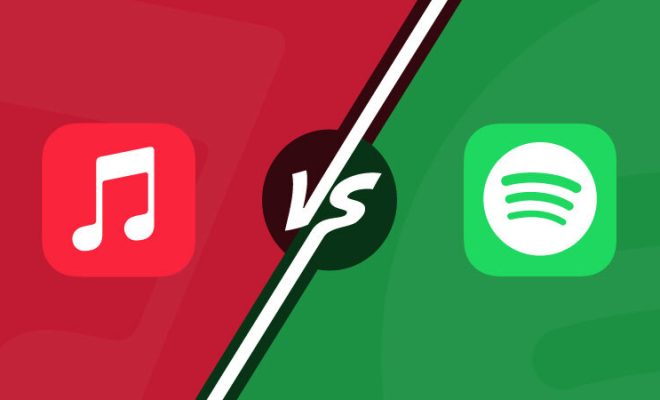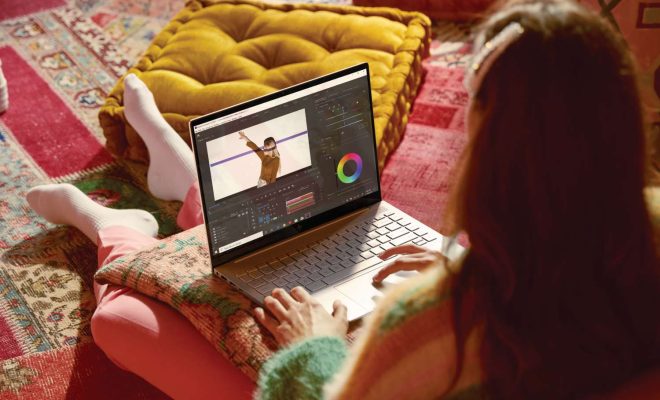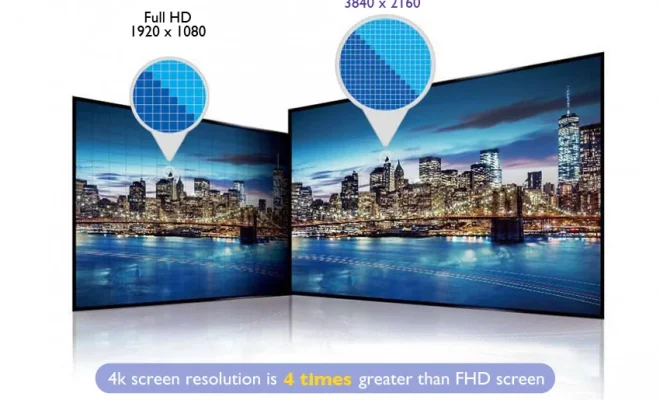How to Fix the “Messages Failed to Load” Error on Discord for Windows

Discord is a popular communication app used by millions around the world for its ease of use and feature-rich interface. However, like any other software, it can also run into issues that can be frustrating for users. One such issue is the “Messages Failed to Load” error that can occur on the Discord app for Windows. This error can prevent users from seeing and sending messages, making it difficult for them to communicate with their friends and colleagues.
Fortunately, there are several solutions to fix this annoying error on Discord for Windows. In this article, we will guide you through the different methods that you can try to resolve the “Messages Failed to Load” error.
Method 1: Restart Discord
The simplest solution to most Discord errors, including “Messages Failed to Load,” is to restart the app. To do this, follow these steps:
- Click on the Discord icon in the system tray (bottom-right corner of the screen).
- Click the “Quit Discord” option from the context menu.
- Launch the Discord app again.
- Check if the error message still appears.
Method 2: Clear Discord Cache
The cache is a temporary storage area for an application’s data. Discord may store temporary files in its cache, which can cause various errors, including “Messages Failed to Load.” You can clear the Discord cache to fix this error. Here’s how:
- Exit Discord.
- Press “Windows + R” to open the Run dialog.
- Type %appdata%/discord/Cache into the Run box and hit Enter.
- This will open the Cache folder where you need to delete all the files and folders.
- Restart Discord and check if this solution worked.
Method 3: Disable Hardware Acceleration
Another solution that you can try to fix the “Messages Failed to Load” error is to disable hardware acceleration. Hardware acceleration uses your computer’s GPU to speed up the performance of an application. However, it can also cause conflicts in some apps like Discord. To disable hardware acceleration, follow these steps:
- Launch Discord and click on the User Settings icon.
- Click on the “Appearance” tab from the left-side menu.
- Scroll down the page and toggle off the “Hardware Acceleration” option.
- Restart Discord and check if this solution worked.
Method 4: Change DNS Settings
Changing DNS (Domain Name System) settings is another way to fix the “Messages Failed to Load” error. DNS helps your computer to connect to websites and servers, but sometimes the default DNS settings can cause problems in Discord. Here’s how to change the DNS settings:
- Press “Windows + R” to open the Run dialog.
- Type “ncpa.cpl” into the Run box and press Enter.
- This will open the Network Connections window.
- Right-click on the active network connection and select “Properties.”
- Scroll down and double-click on “Internet Protocol Version 4 (TCP/IPv4)”.
- Click the “Use the following DNS server addresses” option.
- Enter 8.8.8.8 as the primary DNS server address and 8.8.4.4 as the secondary DNS server address.
- Click OK to save the changes.
- Restart your computer and check if this solution worked.