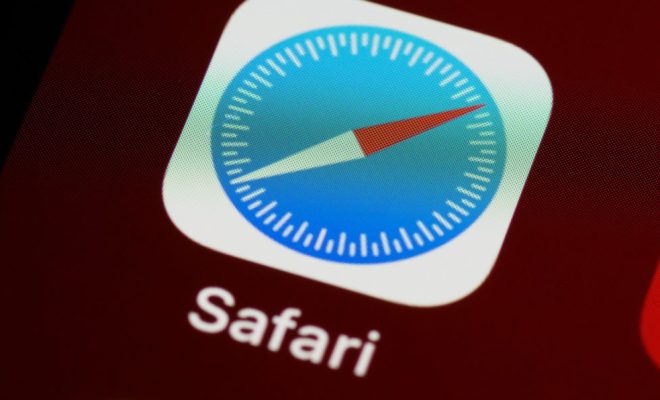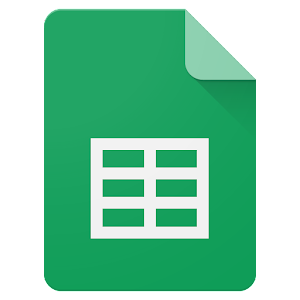How to Right-Click on a Mac

As a Mac user, you might be familiar with the way the mouse works, and one feature that may be missing is the right-click button. Unlike the traditional PC mouse, a Mac mouse only has one button. However, don’t let this deter you from enjoying the full features of your Mac computer. You can right-click on a Mac using different methods that may come in handy when working with your computer.
Here are some ways to right-click on a Mac:
Method 1: Use the Built-in Trackpad
If you own a MacBook or an iMac, the trackpad is built-in and works great for right-clicking. To right-click using the trackpad, try one of these options:
1. Two-Finger Click
To perform a two-finger click, place two fingers on the trackpad and click. This will simulate the right-click button and bring up a contextual menu.
2. Bottom-Right Click
The bottom-right corner of the trackpad is another option for a right-click. Place one finger on the bottom-right corner of the trackpad and click. This will also simulate a right-click button and bring up a contextual menu.
Method 2: Use an External Mouse
If you prefer using an external mouse with your Mac, you can use a mouse with a scroll wheel or a button configured for the right-click function.
1. One-Button Mouse with Control Key
If you’re using a one-button mouse, you can also right-click by holding down the “Control” key while clicking the mouse. This will simulate the right-click button and bring up a contextual menu.
2. Two-Button Mouse
If you’re using a two-button mouse, you can use the right-click button to bring up a contextual menu. Most modern mice work seamlessly with Mac computers without any additional drivers or software.
Method 3: Magic Mouse
Apple’s Magic Mouse is a popular choice for Mac users. The Magic Mouse has a touch-sensitive surface that enables you to perform a variety of gestures, including right-clicking.
To right-click using the Magic Mouse, try one of these options:
1. One-Finger Click
Place one finger on the Magic Mouse and click on the right side of the mouse. This will simulate the right-click button and bring up a contextual menu.
2. Two-Finger Click
Place two fingers on the Magic Mouse and click. This gesture will also simulate a right-click button and bring up a contextual menu.
In conclusion, right-clicking on a Mac is possible using different methods, depending on your preference. Whether you’re working with the built-in trackpad, an external mouse, or Apple’s Magic Mouse, knowing how to right-click can make your experience using the Mac computer even more enjoyable. Try each technique to figure out which one suits you best.