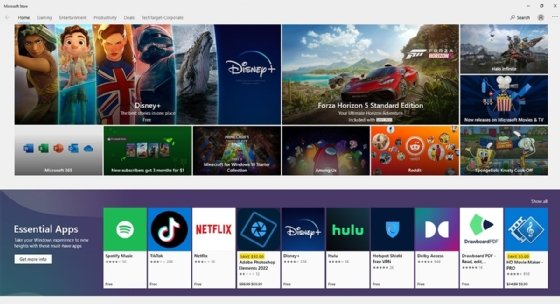How to Create an Interactive Excel Dashboard

Excel dashboards are an effective and popular way to display data for people who are not well-versed in data analysis. However, a static dashboard may not be very engaging. An interactive dashboard, on the other hand, allows data users to explore data, drill down into details, and answer their own questions. Here are some tips for creating an interactive Excel dashboard:
1. Define your objective: Before you start building your dashboard, decide on your primary objective. This will help you determine what data you need to include, as well as the type of visualizations and interactions you will use.
2. Choose the right chart types: With Excel’s wide range of chart types, choose the chart that best suits your data and goal. A pie chart might work well for comparing proportions, while a line chart is ideal for showing trends over time. Whatever chart you choose, make sure it is easy to read and understand.
3. Use PivotTables to summarize data: PivotTables are a powerful tool for summarizing large amounts of data and are essential for creating interactive dashboards. Use them to summarise data from multiple sources to get exactly the insights you need.
4. Add interactivity using slicers: Slicers are interactive controls that allow users to filter data. For example, adding a slicer for date or category will enable users to interact with the data and see specific information.
5. Use conditional formatting: Conditional formatting is another interactive feature that allows you to highlight specific data points based on certain conditions. For example, you could highlight data points that fall above or below a certain threshold.
6. Use hyperlinks: Create hyperlinks to external data sources, for example, a detailed analysis of a certain category or customer and link the report to the underlying sheet. This way, the user can drill down on specific data they find interesting.
7. Test and refine your dashboard: Once your dashboard is complete, test it extensively and gather feedback. Identify areas that need improvement and refine your interactive elements to make them more intuitive and user-friendly.