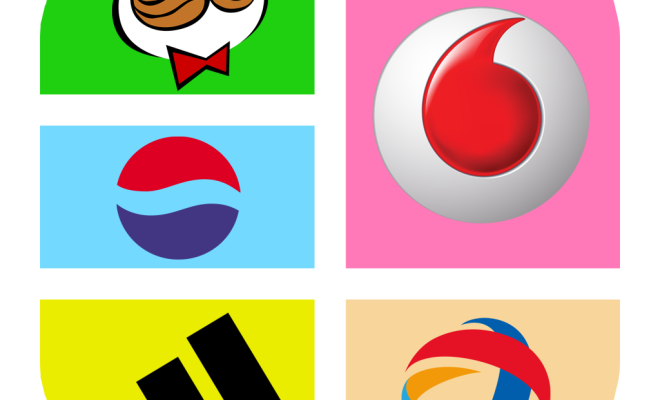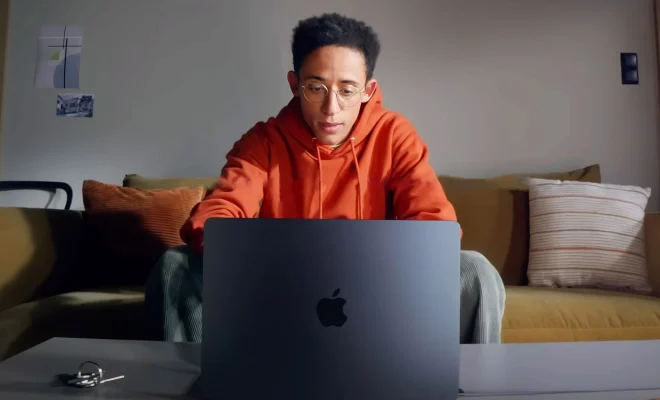How to Remove Junk Files From Windows 11
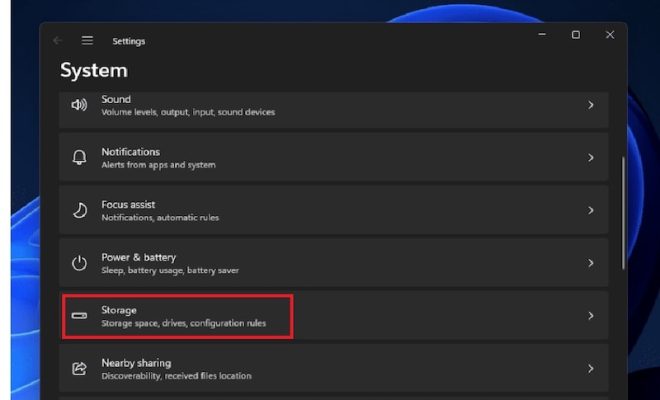
Over time, Windows 11 can accumulate a lot of junk files that can take up valuable space on your hard drive and slow down your computer’s performance. Junk files can include temporary files, system logs, browser cache, and other unnecessary files. In this article, we will discuss how to remove junk files from Windows 11.
1. Use Disk Cleanup
Disk Cleanup is a built-in tool in Windows 11 that allows you to remove unnecessary files from your system. To use Disk Cleanup, follow these steps:
1. Open the Start menu and search for “Disk Cleanup”.
2. Click on the Disk Cleanup app that appears in the search results.
3. Select the drive you want to clean up and click OK.
4. Disk Cleanup will scan your system for unnecessary files and present you with a list of options to delete.
5. Select the types of files you want to delete and click OK.
1. Use Storage Sense
Storage Sense is another built-in tool in Windows 11 that can automatically remove junk files from your system. To enable Storage Sense, follow these steps:
1. Open the Start menu and go to Settings.
2. Click on System, then Storage.
3. Toggle on the Storage Sense feature.
4. Click on Configure Storage Sense or run it now to customize the settings.
5. 1. Manually Delete Junk Files
6. Under Temporary files, select the types of files you want to delete and how often you want them deleted.
1. Use a Third-Party Cleaner
There are several third-party cleaners available that can help you remove junk files from your system. Some popular options include CCleaner, Wise Disk Cleaner, and AVG PC TuneUp. These tools can scan your system for junk files and provide you with options to delete them.
You can also manually delete junk files from your system. Some common locations for junk files include the Downloads folder, Recycle Bin, and temporary file folders. To manually delete junk files, follow these steps:
1. Open File Explorer.
2. Navigate to the folder where the junk files are located.
3. Select the files you want to delete and press the Delete key on your keyboard.
4. Empty the Recycle Bin to permanently delete the files.
In conclusion, removing junk files from your Windows 11 system can help improve its performance and free up valuable storage space. By using built-in tools like Disk Cleanup and Storage Sense, or third-party cleaners, you can easily remove these files and keep your system running smoothly.