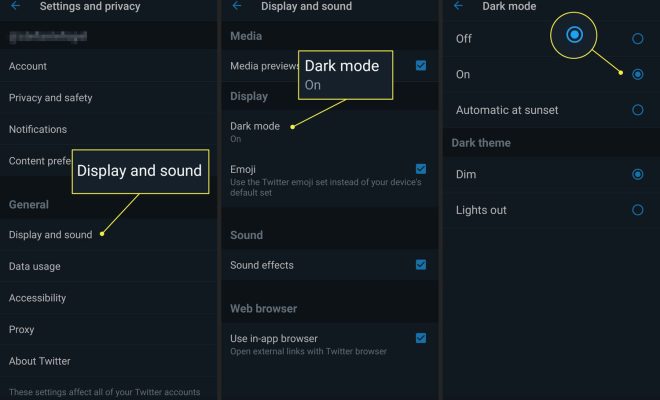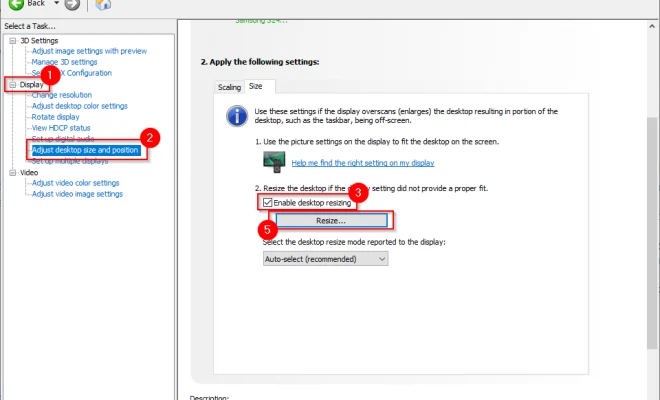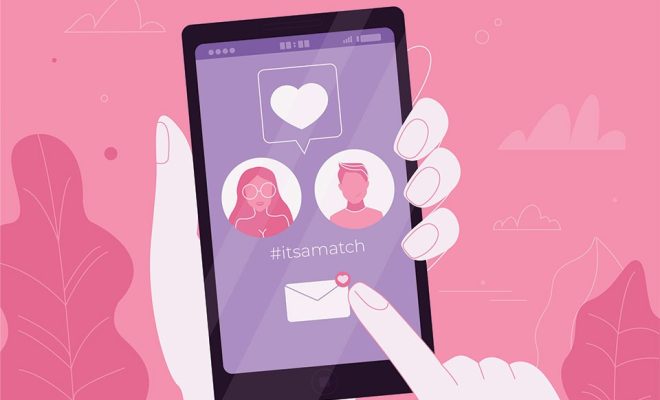How to Screen Share on a Mac
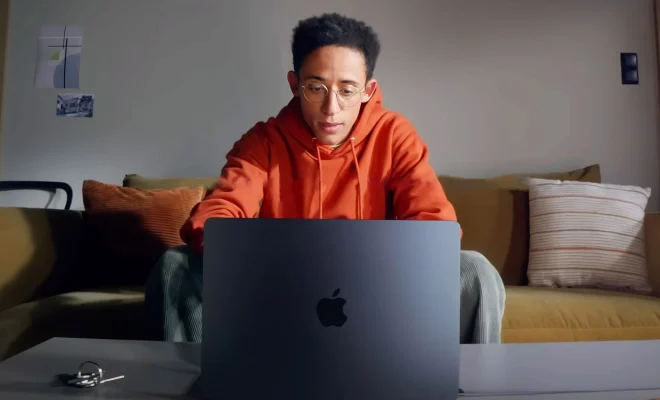
Screen sharing is a great way to collaborate and work on projects with others remotely. With the help of screen sharing, you can share your screen with other users, allowing them to view and access your computer screen. As a Mac user, you can easily screen share with others using the built-in screen sharing feature of your macOS. In this article, we will guide you through the steps of how to screen share on a Mac effortlessly.
Step 1: Enable Screen Sharing on your Mac
Before you can share your screen, you need to enable screen sharing on your Mac. To do this, follow these steps:
1. Click on the Apple menu in the top-left corner of your screen.
2. Select System Preferences from the drop-down menu.
3. Click on the Sharing icon.
4. Check the Screen Sharing box.
Now that screen sharing is enabled on your Mac, it’s time to start sharing your screen with others.
Step 2: Share Your Screen
Once you have enabled screen sharing on your Mac, you can easily share your screen with others. Here’s how:
1. Open the Screen Sharing app on your Mac. You can find it in the Applications > Utilities folder.
2. In the Screen Sharing app, enter the username or IP address of the person you want to share your screen with.
3. Click the Connect button.
4. A window will appear, displaying the desktop of the computer you’re sharing your screen with.
5. You can now share your screen with other users and collaborate on projects.
Step 3: Configure Screen Sharing Settings
Before you start sharing your screen, you may want to configure some settings to customize your screen sharing experience. Here are some options to consider:
1. To adjust the resolution of your screen share, click on the Settings icon in the toolbar, then select Preferences.
2. In the Preferences window, you can change the resolution, color depth, and other settings that affect how your screen is shared.
3. If you want to restrict access to screen sharing, you can create a password that users must enter to connect to your Mac.
4. You can also set up screen sharing to allow users to control your computer remotely if you want to give others access to your computer.
Conclusion
Screen sharing is a great way to collaborate and work on projects with others remotely. With the built-in screen sharing feature of your Mac, you can easily share your screen with others and work on projects together seamlessly. By following this guide, you can learn how to screen share on a Mac and customize your settings to improve your screen sharing experience. So start sharing your screen today and take your collaboration to the next level.