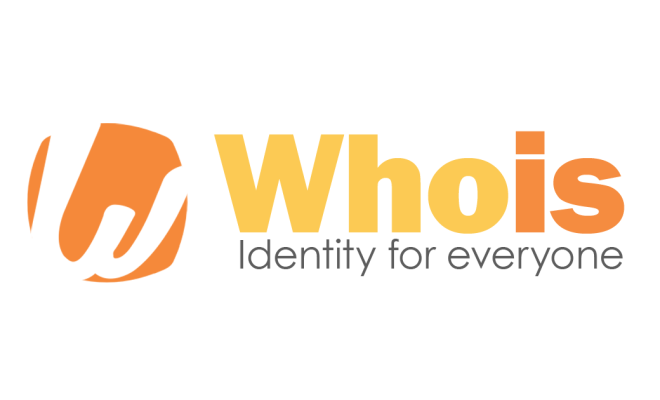How to Quickly Remove Bloatware From Windows 11

If you are a Windows 11 user, you might have noticed that your system comes pre-installed with many applications and programs known as bloatware. These apps occupy a lot of space on your device and can also slow down its performance. Therefore, if you want to quickly remove bloatware from Windows 11, you can follow these simple steps to clean up your system and boost its efficiency.
1. Use the Settings App
The easiest and most convenient way to remove bloatware from your Windows 11 is by using the Settings app. Follow the below steps to make it happen:
– Click on the “Start” button and select “Settings.”
– Open the “Apps” section in the menu.
– Find the bloatware you want to remove from the list.
– Click on it and select “Uninstall” to remove the app from your system.
2. Use PowerShell Script
Another way to remove bloatware from Windows 11 is by using a PowerShell script. Follow these steps to use PowerShell:
– Press the “Windows+X” key combination and select “Windows PowerShell (Admin)”.
– Type the command “Get-AppxPackage *name*” to list all the installed apps on your system.
– Replace “name” with the bloatware you want to remove.
– Type in the command “Remove-AppxPackage *name*” to uninstall the app from your computer.
3. Use Third-Party Tools
You can also use third-party tools to remove bloatware from Windows 11. There are several apps available online that can help you to remove bloatware quickly and easily. Some of the popular third-party tools are CCleaner, IObit Uninstaller, and Revo Uninstaller. These tools not only remove bloatware but also monitor your system and keep it clean.
4. Manually Uninstall Apps
If you are familiar with the Windows 11 file system, you can also manually uninstall apps to remove bloatware from your system. Here are the steps:
– Open the “File Explorer” and navigate to the “Program Files” or “Program Files (x86)” folder.
– Find the folder that corresponds to the bloatware you want to remove.
– Right-click on it and select “Delete.”
– If prompted for administrative rights, click “Yes.”
Conclusion
Bloatware can significantly affect the performance of your Windows 11 device. However, with these simple steps, you can quickly remove bloatware from Windows 11 and free up space on your device. Always be careful while removing apps as some apps may affect system stability. In case you are unsure about removing any application, seek assistance from a professional.