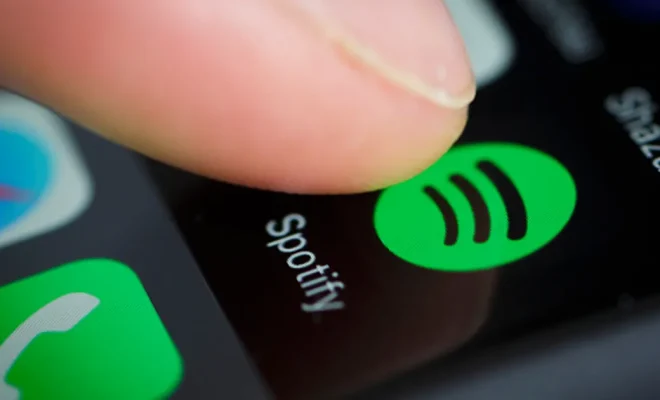How to Organize Your Amazon Kindle: Tips and Tricks to Know

As an avid reader, there’s nothing better than having all your books in one place, and this is where Amazon’s Kindle comes in. With access to a vast library of books, magazines, audiobooks, and other content, the Amazon Kindle is a great investment for book lovers. However, over time, the number of books in your Kindle can pile up, making it difficult to find what you’re looking for. Fortunately, there are ways to organize your Kindle to make it easier to navigate. Here are some tips and tricks to know.
- Create Folders
One of the easiest ways to organize your Kindle is by creating folders. This is especially useful if you have a lot of books and want to group them into categories like fiction, non-fiction, biography, self-help, and so on. To create folders, go to the home screen on your Kindle, tap and hold on a book, and select “Add to Collection.” From there, you can create a new collection and name it whatever you like. You’ll be able to access your collections at any time from the home screen.
- Use Tags
Another way to organize your Kindle is by using tags. Tags help you categorize your books in a more detailed way than folders. You can create tags for things like the author’s name, genre, or subject matter. For example, if you’re a fan of science fiction, you can create a tag called “Sci-Fi” and apply it to all relevant books. To add a tag to a book, go to the home screen, tap and hold on a book, select “Add to Collection,” and then tap “Create new tag.”
- Archive Your Books
If you have a lot of books on your Kindle, you’ll find that it can slow down your device. To prevent this, consider archiving books that you’ve already read or don’t plan on reading anytime soon. Archiving removes the book from your device but keeps it in your Amazon account, so you can always re-download it later. To archive a book, go to the home screen, tap and hold on a book, and select “Remove from Device.” You can access your archived books by going to the “All” tab on the home screen and selecting “Archived Items.”
- Sort Your Books
Another helpful tip is to sort your books by author, title, or recent activity. This can make it easier to find what you’re looking for, especially if you have a lot of books. To sort your books, go to the home screen, tap the three dots in the top right corner, and select “Sort by.” From there, you can choose how you want your books to be sorted.
- Use Collections on Amazon.com
If you want to organize your Kindle from your computer, you can use collections on Amazon.com. This is especially useful if you have a lot of books and want to organize them in a more detailed way than your Kindle allows. To create collections on Amazon.com, go to your account, click on “Manage Your Content and Devices,” select “Books,” and then click “Actions” next to the book you want to add to a collection. From there, you can create a new collection and add the book to it.