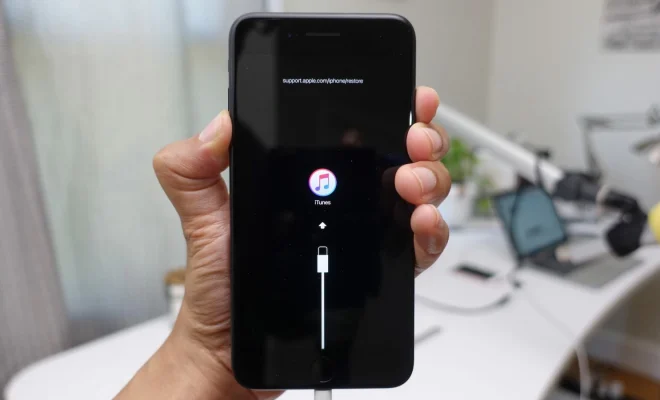How to Use Apple Watch Sleep Tracking

If you’re looking to improve your sleep habits, the Apple Watch can be a useful tool to help you monitor and track your sleep. With the release of watchOS 7, Apple introduced a new Sleep feature that allows you to track your sleep patterns and create a sleep schedule. Here’s how to use Apple Watch Sleep Tracking:
Set Up Sleep Tracking
1.Open the Health app on your iPhone.
2.Tap the Sleep tab.
3.Tap Get Started.
4.Follow the prompts to set up your sleep schedule and goals.
Use Sleep Mode
1.Put your Apple Watch on the charger before you go to bed.
2.Swipe up on the watch face to access Control Center.
3.Tap the moon icon to enable Sleep Mode.
4.Your watch will lock and only show the time when you raise your wrist.
5.When you wake up, turn the Digital Crown to unlock your watch.
View Your Sleep Data
1.Open the Health app on your iPhone.
2.Tap the Sleep tab.
3.You’ll see a graph of your sleep data, including your time in bed, time asleep, and time awake.
4.Tap on a specific night to see more detailed information.
Customize Your Sleep Schedule
1.Open the Health app on your iPhone.
2.Tap the Sleep tab.
3.Tap Full Schedule & Options.
4.From here, you can adjust your sleep schedule, set a bedtime reminder, and enable features like Wind Down and Sleep Mode.
Wind Down
1.Open the Health app on your iPhone.
2.Tap the Sleep tab.
3.Tap Full Schedule & Options.
4.Scroll down to Wind Down.
5.From here, you can set a Wind Down time and choose which apps and features you want to use during this time.
By using these features, you can get a better understanding of your sleep patterns and make adjustments to improve your overall sleep quality.