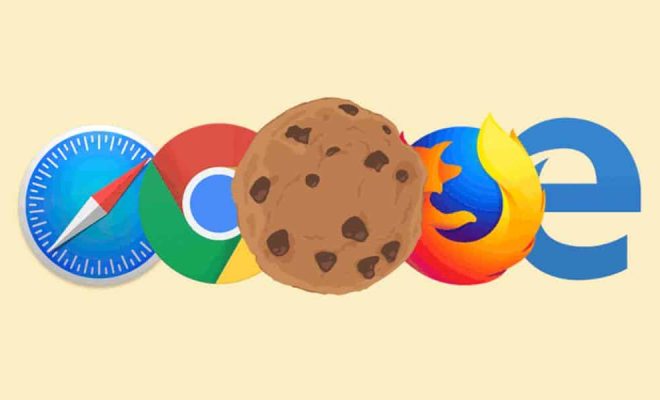How to Optimize Chromecast

Chromecast is a popular digital media player that allows users to stream media content directly to their television. Whether you’re watching a movie or listening to music, Chromecast offers a seamless experience that can be optimized for even better performance. Here are a few tips to help you optimize your Chromecast streaming experience.
1. Optimize your Wi-Fi network
Chromecast relies on a stable internet connection to stream media content. If your Wi-Fi network is slow or weak, it can affect the performance of your device. To optimize your network, make sure your router is placed in a central location in your home, away from walls or other obstructions that can weaken the signal. You can also use a Wi-Fi extender to boost your signal strength and improve your streaming experience.
2. Use a higher-quality HDMI cable
The HDMI cable that you use to connect your Chromecast to your television can also affect the quality of your streaming experience. Using a high-quality HDMI cable can improve the image and sound quality of your content. You can also use a longer HDMI cable to give you more flexibility in placing your Chromecast in the optimal location in your home.
3. Use the Google Home app to optimize your device settings
The Google Home app allows you to manage your Chromecast settings and optimize your device for better performance. You can use the app to adjust your video quality settings, change your Wi-Fi network, update your device firmware, and troubleshoot any issues that you may encounter while using your Chromecast.
4. Update your Chromecast firmware
Updating your Chromecast firmware to the latest version can improve the overall performance of your device. To update your firmware, go to the Google Home app and select your Chromecast device. Then, go to the Gear icon in the top-right corner of the screen and select “Device Settings.” From there, select “System Update” and follow the on-screen instructions to update your firmware.
5. Use the correct power supply
Chromecast requires a specific amount of power to operate effectively. Using a power supply that doesn’t meet the device’s power requirements can lead to poor performance and issues with streaming. Make sure you’re using the correct power supply that was provided with your Chromecast device. If you’re unsure, you can check the device specifications online to ensure you’re using the correct power supply.
In conclusion, these tips will help you optimize your Chromecast for better streaming performance. By optimizing your Wi-Fi network, using a high-quality HDMI cable, using the Google Home app, updating your firmware, and using the correct power supply, you can ensure that your Chromecast is operating at its best. Ultimately, by optimizing your Chromecast, you can enjoy a seamless streaming experience and get the most out of your media content.