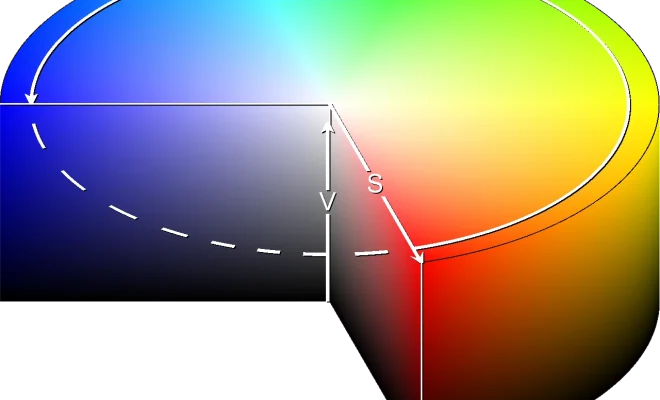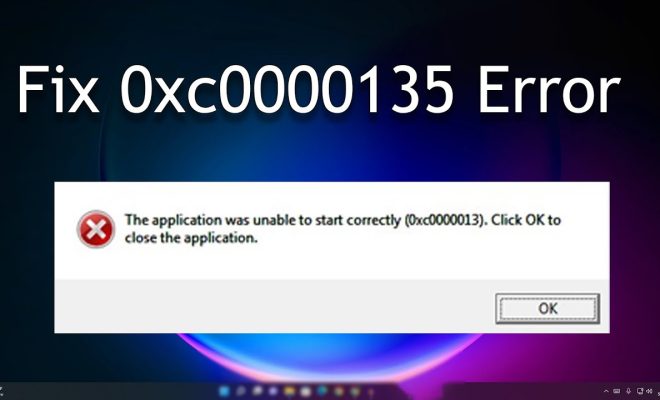How to Open EPUB Files on Windows 11 (Without Microsoft Edge)
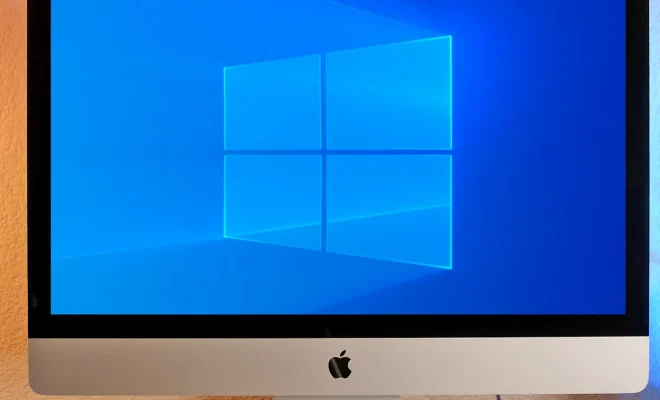
EPUB (electronic publication) files are used to store eBooks, digital magazines, and other types of digital reading materials. With the release of Windows 11, there have been some changes to how EPUB files are handled. By default, Microsoft Edge is the default EPUB reader in Windows 11. However, not everyone likes to use this browser for reading. Fortunately, there are alternatives to open EPUB files on Windows 11 without using Microsoft Edge. Here’s how!
Option 1: Install a Dedicated EPUB Reader
Various third-party EPUB readers available for Windows 11 can be used to open EPUB files easily. Some of these alternatives include Calibre, Freda, and Icecream Ebook Reader. These readers allow you to customize your reading experience and access a wide range of features that Edge may not provide.
To install a third-party EPUB reader, simply search for it on your browser or Windows Store. After that, download it and follow the prompts to install it. Once it’s installed, launch the application, and open your EPUB file from within the reader.
Option 2: Use Adobe Digital Editions
For those who prefer using Adobe Digital Editions, this option is perfect. With this software, you can easily open and read EPUB files. Adobe Digital Editions is a free eReader software that allows you to read both EPUB and PDF files. Additionally, you can also add bookmarks or notes on your reading materials. Here’s how to open EPUB files using Adobe Digital Editions.
1. Download and install Adobe Digital Editions.
2. Launch the software and click on the “File” menu, then select “Add to Library.”
3. Browse to where you’ve saved your EPUB file, then double-click on it.
4. The file will open in Adobe Digital Editions, and you can adjust the reading settings to your liking.
Option 3: Use Epubor Reader
Epubor Reader is another great alternative to open EPUB files on Windows 11 without using Microsoft Edge. It is a small and lightweight application that’s easy to use. The software is designed to give you a clean and streamlined reading experience. Here’s how to use Epubor Reader.
1. Download and install Epubor Reader on your Windows 11 PC.
2. Launch the application, and click on “Add Books” to add your EPUB files.
3. Browse to where the EPUB file is saved, then double-click on it to open it.
4. Once the file opens, you can read, highlight, or bookmark the pages you want.
Final Thoughts
Opening EPUB files on Windows 11 is easy, and you don’t have to use Microsoft Edge. There are several alternative EPUB readers available that you can install on your PC. With these readers, you can customize your reading experience and enjoy the features that Edge might not offer. Whether you go for Calibre, Adobe Digital Editions, or Epubor Reader, the choice is yours.