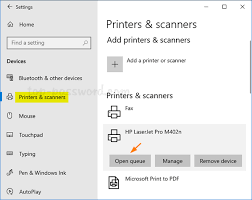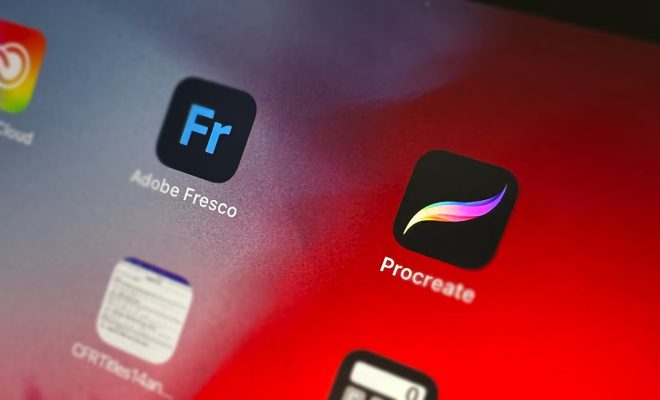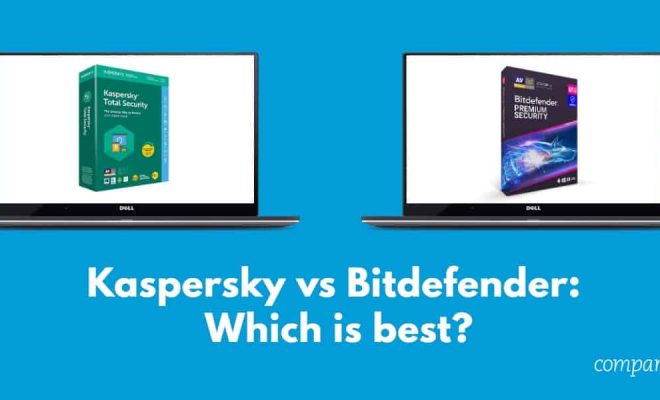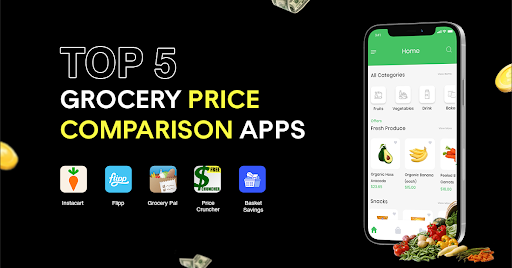How to Mute Individual Browser Tabs in Chrome, Safari, Firefox, and Edge

you work on the internet, it’s common to have multiple tabs open at the same time. Sometimes you might stumble upon an advertisement that starts blaring music or an automatic video that you don’t want to hear. This can be quite annoying, but luckily, there’s an easy way to mute individual browser tabs.
Here’s how to do it in Chrome, Safari, Firefox, and Edge:
Chrome:
Muting individual tabs in Chrome is straightforward:
1. Open the tab you want to mute.
2. Look for the small speaker icon on the right side of the tab.
3. Click on it to mute the tab.
4. To unmute a tab, click on the speaker icon again.
Safari:
While Safari used to have a separate option for muting individual tabs, this has been phased out in recent updates. But there’s still a way to silence tabs:
1. Open the tab you want to mute.
2. Right-click the tab and select “Mute Tab” from the drop-down menu.
3. To unmute the tab, simply right-click it again and select “Unmute Tab.”
Firefox:
Firefox also has a simple solution for muting individual tabs:
1. Open the tab you want to mute.
2. Look for the speaker icon on the right edge of the tab.
3. Click on it to mute the tab.
4. To unmute a tab, click the speaker icon again.
Edge:
Muting tabs in Edge works similarly to Chrome and Firefox:
1. Open the tab you want to mute.
2. Look for the speaker icon on the right side of the tab header.
3. Click on it to mute the tab.
4. To unmute a tab, click the speaker icon again.
These small tweaks can make a big difference in how you work on the internet. By muting individual tabs, you can focus on what you’re working on without dealing with unexpected noise or disruption. Give it a try and see how it improves your browsing experience.