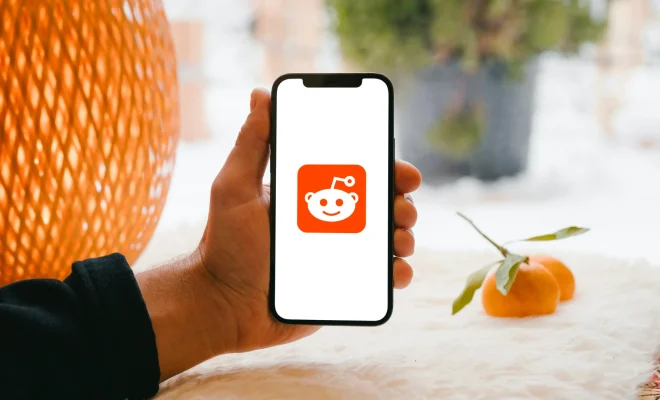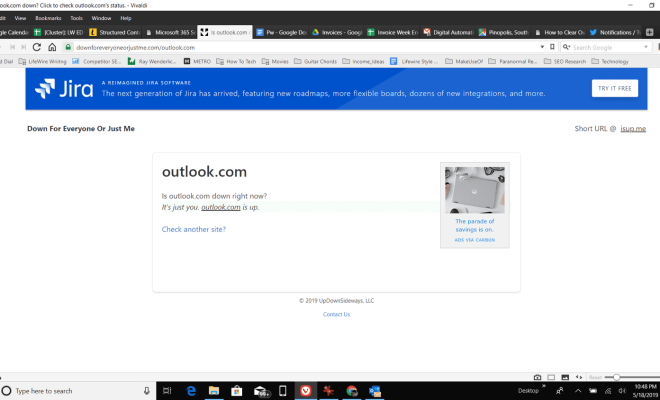How to Mount an SD Card on Your Android Device

Mounting an SD card on your Android phone or tablet is crucial when you need extra storage space to store your photos, videos, music, and other files. Most Android devices come equipped with an SD card slot, making it easy to expand your device’s storage capacity. In this article, we’ll take you through the steps to mount an SD card on your Android device.
Step 1: Install the SD card
The first and foremost step is to insert the SD card into your device. Locate the SD card slot on your Android device, which is usually found on the side or back of the device. Once you locate the slot, gently insert the SD card into the device until it clicks and locks into place.
Step 2: Check if the device recognizes the SD card
After inserting the SD card, check your device to see if it recognizes the card. Open the device settings and navigate to the storage section. Here you should be able to see the SD card in the list of storages available. If the device doesn’t recognize the SD card, try inserting it again and check if it works.
Step 3: Mount the SD card
Once the device recognizes the SD card, you need to mount it to start using it. To do this, navigate to the storage section in your device settings, and select the SD card. Here, you will see an option to mount the SD card. Tap on this option, and it will start the process of mounting the SD card onto the device.
Step 4: Verify the SD card has been mounted
After clicking on the mount option, wait for a few seconds for the device to complete the process. Once it’s done, you’ll see a notification on the screen saying that the SD card has been mounted successfully. You can also check the storage section to make sure that the SD card has been mounted correctly.
Step 5: Transfer files to the SD card
After successfully mounting the SD card on your Android device, you can start transferring files to it. You can move files from your device storage to the SD card by selecting the files, tapping on the “move” button, and then selecting the SD card. Alternatively, you can select the SD card as the default storage location for new files such as photos, videos, and music.
Step 6: Safely unmount the SD card
When you’re done using the SD card, it’s important to unmount it properly to prevent data loss or corruption. To do this, navigate to the storage section in your device settings and select the SD card. Here, you’ll see an option to unmount the SD card. Click on this option, and it will start the process of unmounting the SD card from the device. Wait for the process to complete and you can safely remove the SD card from the device.
In conclusion, mounting an SD card on an Android device is easy and straightforward. With these simple steps, you can expand your device’s storage capacity and use it to store your favorite media files. Just make sure to follow the proper unmount process before removing the SD card from the device to prevent damage to your files.