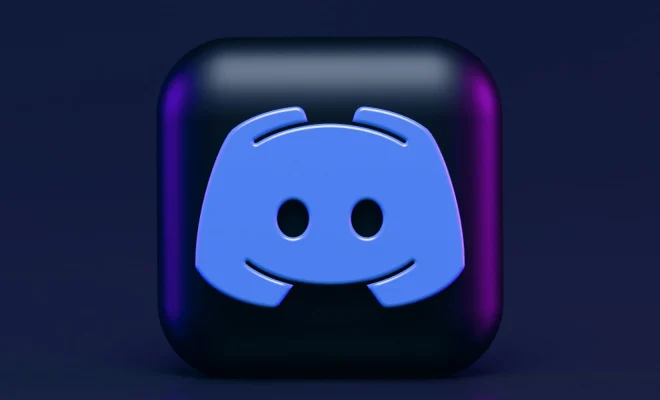How to Make a Schedule in Excel

Excel is the go-to software tool for creating schedules and managing tasks, and its flexibility and feature-packed interface make it ideal for both personal and professional use. Whether you want to track your work schedule or plan your daily routine, Excel is an excellent resource to create effective schedules.
Here we will walk you through a comprehensive guide on creating a schedule in Excel.
1. Open Excel: Start by opening Excel on your computer. You can open a new spreadsheet or use an existing one.
2. Input your data: Start by inputting your data, such as an event or activity name, start time, end time, date, and any additional relevant information you want to track. You can either input each data point manually or copy and paste it from another source.
3. Choose a template: Excel offers several templates and pre-set formats to choose from. You can select the one that best suits your needs and save time by customizing your schedule with just a few clicks.
4. Format your schedule: Next, format your schedule by adjusting the column width, font size, color, and other formatting options to make it visually appealing and easy to read.
5. Add logic: Excel also allows you to add formulas to your schedule to automate your work. For instance, you can use formulas to calculate time durations, and create conditional formatting to highlight specific conditions.
6. Apply filters and sorting: You can quickly sort and filter your data in Excel, which makes it easy to find the information you need. Sorting your data in chronological order, for instance, makes it easier to view the events in the order they occur.
7. Create a chart: You can also create a chart or representation of your data in Excel. A chart can help you visualize your schedule and identify patterns or trends over time.
8. Save and share: When you are done creating your schedule, save it and share it with others by emailing it, printing it, or saving it to your cloud storage.
In conclusion, creating a schedule in Excel is a simple and straightforward process that can help you save time and stay organized. Whether you are managing a personal schedule or a team project, Excel offers a wealth of features and flexibility to get the job done. So, go ahead, give it a try, and make your schedule in Excel today.