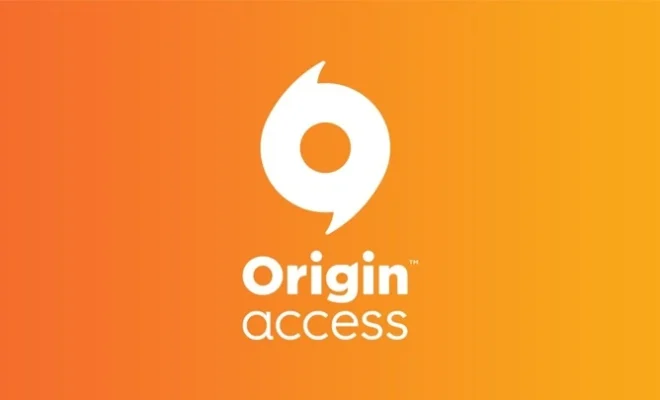How to Make a Gantt Chart in PowerPoint

Gantt Charts are an effective tool for organizing and tracking progress towards a project’s completion. They allow project managers to see what tasks need to be accomplished, how much time each task should take, and how the tasks interact with each other. PowerPoint, an Office suite program, allows you to easily create Gantt Charts for any project that you are managing. Here is a step-by-step guide for creating Gantt Charts in PowerPoint:
Step 1:
Open PowerPoint and create a new blank slide.
Step 2:
Click on the “Insert” tab in the PowerPoint ribbon.
Step 3:
In the “Illustrations” area of the ribbon, click on “SmartArt”.
Step 4:
In the SmartArt section, choose the “Process” category.
Step 5:
Choose the “Basic Timeline” option, which is the first option in the “Process” category.
Step 6:
Modify the Gantt Chart to suit your needs. Change the text in the boxes to reflect the different tasks of the project, and adjust the timeline to reflect the appropriate dates.
Step 7:
Customize your Gantt Chart further by adding or changing colors, adjusting font size and style, and adding additional details or labels.
Step 8:
Save your Gantt Chart and prepare to use it as a visual aid in presenting your project plan.
In summary, creating a Gantt Chart in PowerPoint is a straightforward process that requires only a few simple steps. By utilizing the SmartArt feature, you can easily customize your Gantt Chart to fit the specific needs of your project. Whether you’re managing a small project or a large one, a Gantt Chart can be an extremely useful visual tool for organizing and keeping track of project progress.