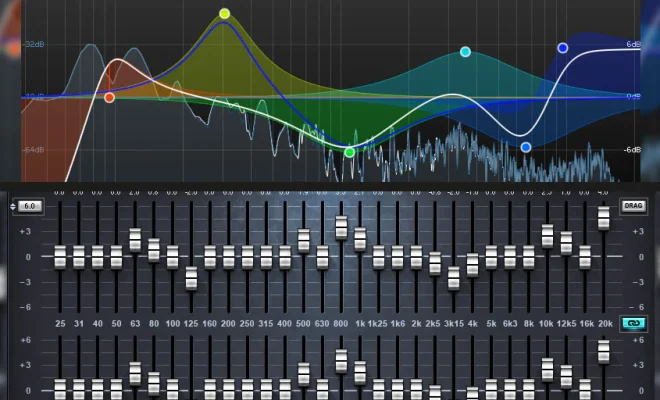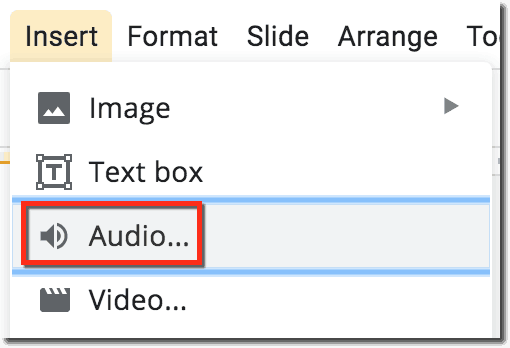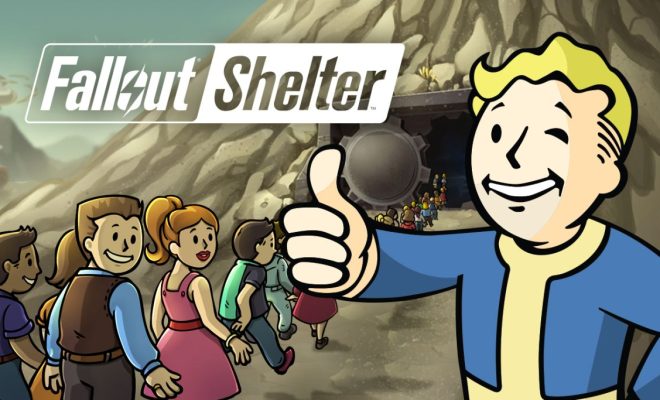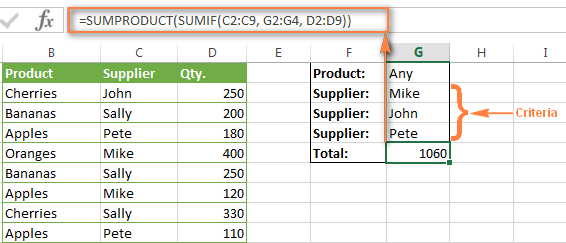How to Make a 4-Way Call on Verizon Wireless

Making a 4-way call can be a lifesaver in many situations, whether you’re working remotely, arranging a group project, or planning a get-together with friends. If you’re a Verizon Wireless subscriber, you’ll be happy to know that the process of making a 4-way call is simple and straightforward. Here’s how to do it:
Step 1: Call the first person
The first step in making a 4-way call on Verizon Wireless is to call the first person you want to include in the conference. Simply dial their number as you normally would and wait for them to answer.
Step 2: Add the second person
Once you’re connected to the first person, you can add the second person to the call by tapping the “Add Call” button on your phone screen. This will put the first person on hold while you dial the second person’s number. Once they answer, you’ll be able to speak to both people simultaneously.
Step 3: Make a 3-way call
Now that you’re connected to two people, you can add a third person to the call by repeating the process described in step 2. This will create a 3-way call, where all three people can hear each other.
Step 4: Add the final person
To add the final person and create a 4-way call, you’ll use the same “Add Call” button, just like you did in step 2 and 3. Once the fourth person answers, you’ll be able to speak to all four people at once.
Step 5: Manage the call
During the call, you can manage the participants by tapping the “Manage Conference” button on your phone. This will allow you to mute and unmute participants, disconnect individual callers, or end the entire conference.
Conclusion
Making a 4-way call on Verizon Wireless is a quick and easy process that could be incredibly useful in many situations. By following these steps, you can connect up to four people in a single call and manage the conference with ease. So the next time you need to arrange a group call, remember these simple instructions, and make your communication more effective than ever.