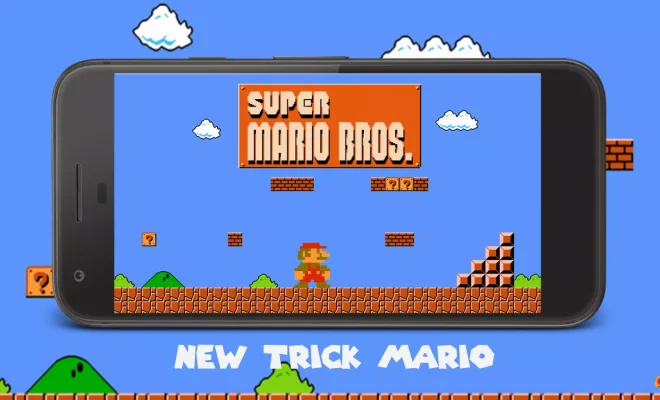How to Make a Checklist in Microsoft Word

A set of instructions to create a checklist in Microsoft Word:
1. Open Microsoft Word and create a new document.
2. Click on the “Home” tab in the top menu of Microsoft Word.
3. Click on the “Bullets” icon in the “Paragraph” section of the menu. This icon is shaped like a bullet point and is located in the top-left corner of the “Paragraph” section.
4. Select the type of bullet you want for your checklist. There are several options available, including square bullets, circle bullets, and even custom bullet designs.
5. Begin typing your checklist items, pressing “Enter” after each item to move to a new line.
6. If you want to add sub-items to your checklist, simply press the “Tab” key on your keyboard before typing the sub-item. This will indent the text and create a sub-list.
7. Continue adding items to your checklist until it is complete.
That’s it! Once you’ve added all of your checklist items, you can save the document and print it out or share it with others.