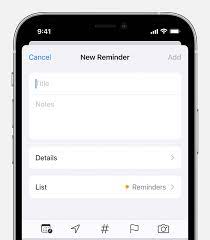How to Magnify Your iPhone or iPad Display
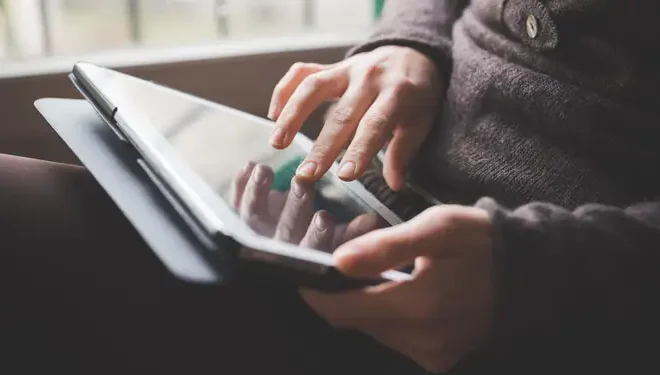
Do you ever find yourself struggling to read small text on your iPhone or iPad? Fortunately, Apple has built-in features that allow you to easily magnify your device’s display. In this article, we’ll show you how to do just that.
Using Zoom
The Zoom feature on your iPhone or iPad allows you to magnify the entire screen, making everything larger and easier to read. Here’s how to enable it:
1.Go to Settings > General > Accessibility > Zoom.
2.Toggle the Zoom switch to On.
3.
You can now zoom in and out by double-tapping the screen with three fingers. You can also drag three fingers around the screen to move the zoomed-in area.
4.When you’re done, double-tap the screen with three fingers again to zoom out.
Using Display & Text Size
The Display & Text Size feature allows you to adjust the font size of text on your device, making it easier to read without zooming in. Here’s how to do it:
1.Go to Settings > Display & Brightness > Text Size.
2.Drag the slider to the right to increase the font size.
3.You can also toggle on Bold Text to make the text even easier to read.
Using Larger Text
If you find that the Display & Text Size feature isn’t enough, you can also use the Larger Text feature to make text even larger. Here’s how to enable it:
1.Go to Settings > General > Accessibility > Larger Text.
2.Toggle the Larger Accessibility Sizes switch to On.
3.Drag the slider to adjust the font size.
4.You can also toggle on Bold Text to make the text even easier to read.
Conclusion
With these built-in features, you can easily magnify your iPhone or iPad display and make everything easier to read. Whether you prefer to zoom in or adjust the font size, Apple has you covered. Happy reading!