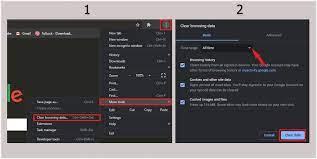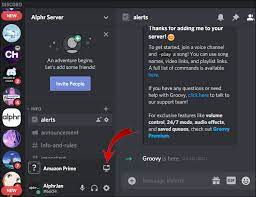How to Install New Keyboards on Your iPhone
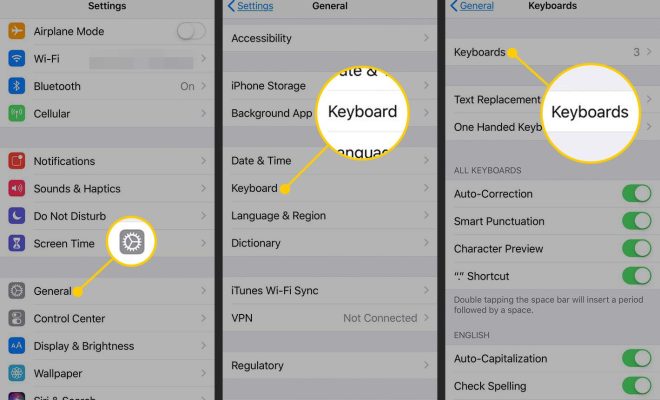
If you’re tired of using the same old keyboard on your iPhone, why not switch it up and install a new one? Whether you want a different layout, more customizable options, or just a fresh look, there are plenty of third-party keyboards available for download on the App Store. Here’s how to install and use them on your iPhone.
Step 1: Find a Keyboard App
Before you can install a new keyboard, you’ll need to download one from the App Store. There are many options to choose from, including popular choices like Gboard, SwiftKey, and Fleksy. To find one that fits your needs, search for “keyboard” in the App Store or browse the “Utilities” category.
Step 2: Install the Keyboard
Once you’ve found a keyboard app you like, tap the “Get” or “Download” button to install it. Depending on the app, you may be prompted to sign in to your App Store account or provide additional permissions to allow the keyboard full access to your device. Be sure to read and understand any prompts before proceeding.
Step 3: Enable the Keyboard
After the app installs, you’ll need to enable the keyboard on your iPhone. To do this, go to “Settings” and scroll down to “General.” Tap “Keyboard,” then “Keyboards,” and finally “Add New Keyboard.” Here, you’ll see a list of all the keyboards you’ve installed. Select the one you want to use, then tap “Allow Full Access” to grant it permission to access your data.
Step 4: Switch to the New Keyboard
Once your new keyboard is enabled, it’s time to start using it. To switch to the new keyboard, open any app that allows text input (like Messages or Notes) and tap the keyboard icon. This will bring up the default keyboard, but you can switch to your new keyboard by tapping the globe icon on the left of the spacebar. From here, you can cycle through all the keyboards you’ve installed to find the right one.
Step 5: Customize Your Keyboard Settings
Many keyboard apps come with customizable settings that allow you to adjust things like the keyboard layout, predictive text options, and color schemes. To access these settings, go to “Settings,” then “General,” then “Keyboard,” and finally “Keyboards.” Select your new keyboard, then tap “Edit” to access its options. You can now customize your keyboard however you like.
And there you have it! With these simple steps, you can install and start using a new keyboard on your iPhone. Whether you’re looking for a more efficient typing experience or just want to mix things up, a new keyboard can be a great way to customize your device.