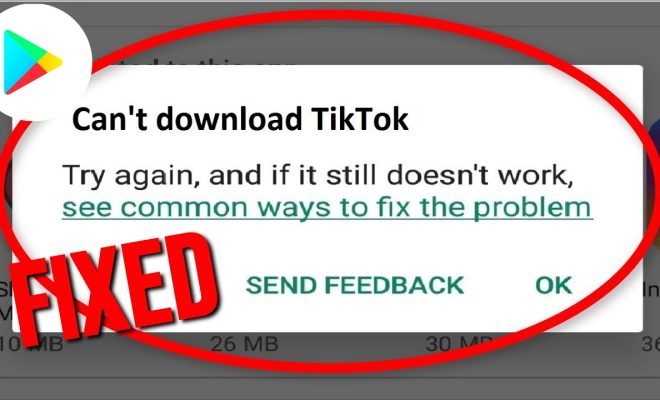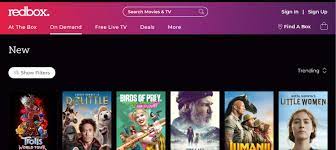How to Host Someone Else’s Stream on Your Twitch Channel

If you’re a Twitch streamer, you might encounter a situation where you want to host someone else’s stream on your channel. This could be because you want to support your friend’s stream or because you know that your audience will enjoy the other person’s content. Whatever the reason may be, hosting someone else’s stream on your Twitch channel is an easy process that can be done with a few simple steps. In this article, we’ll go over how to host someone else’s stream on your Twitch channel.
Step 1: Find the Twitch Channel You Want to Host
The first step is to find the Twitch channel you want to host. This can be done by browsing the Twitch website or through the Twitch app. You can also search for the channel by name or by game. Once you find the channel, you’ll need to copy the channel URL.
Step 2: Go to Your Twitch Channel’s Dashboard
Next, you’ll need to go to your Twitch channel’s dashboard. This can be done by logging into your account and clicking on your profile picture in the upper right-hand corner of the Twitch website. From there, select “Creator Dashboard”.
Step 3: Navigate to the “Settings” Tab
Once you’re in the Creator Dashboard, navigate to the “Settings” tab. This can be found on the left-hand side of the screen.
Step 4: Click on the “Channel” Tab
Under the “Settings” tab, click on the “Channel” tab. This will bring up a menu of options for your channel.
Step 5: Enable Hosting Mode
Scroll down to the “Host Mode” section and click the toggle to enable hosting. This will ensure that your channel is set up to host someone else’s stream.
Step 6: Type in the Channel URL
Now, you’ll need to type in the channel URL you copied earlier into the “Host a Channel” box. Once you’ve done that, click the “Host” button.
Step 7: Confirm That You Want to Host
A box will pop up asking you to confirm that you want to host the other person’s stream. Click “Host Now” to begin hosting their stream.
Step 8: Turn Off Hosting Mode When You’re Done
When you’re finished hosting the other person’s stream, you’ll want to turn off hosting mode. Simply go back to the “Settings” tab on your Creator Dashboard and turn off hosting mode by toggling the switch to the left.
Hosting someone else’s stream on your Twitch channel is a great way to support friends or promote other channels to your audience. With these easy steps, you can start hosting someone else’s stream today.