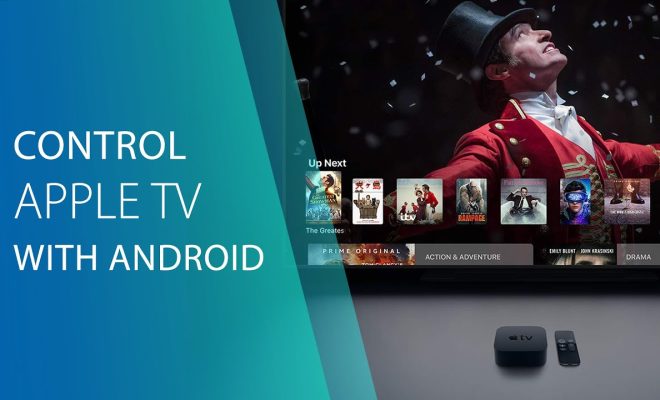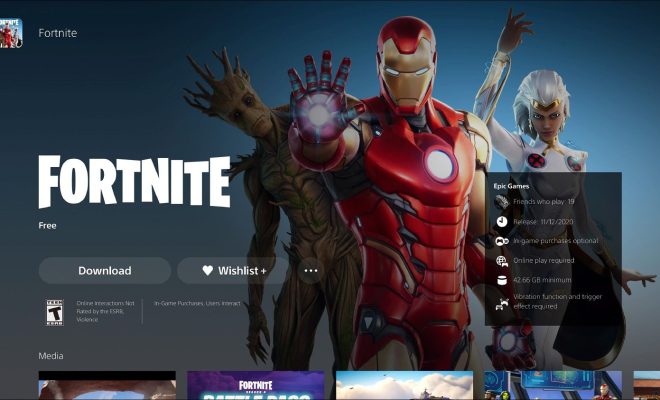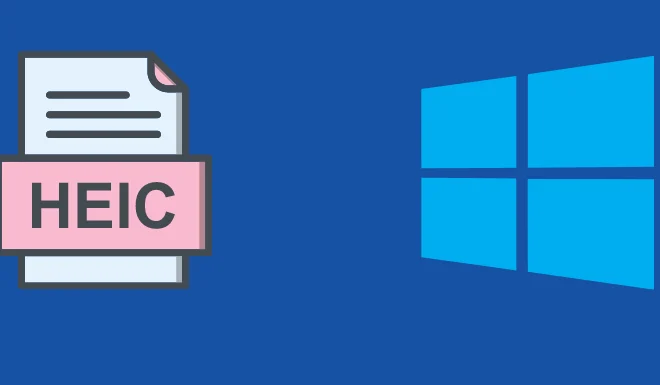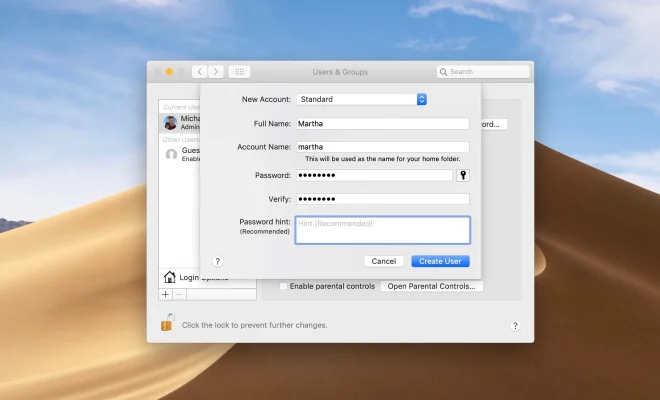Your Roku Has No Sound? How to Fix It…

Roku streaming players are a popular choice for watching TV shows and movies, but what happens when your Roku has no sound? It can be frustrating, but don’t worry – there are several solutions to this issue. We’ll walk you through step-by-step to get your Roku sound back up and running.
First, make sure your television is turned on and set to the correct input source. The easiest way to do this is to turn on your Roku and then turn on your TV. If it doesn’t automatically switch to the correct input, use your TV remote to manually switch to the correct input source for your Roku.
Next, check your TV’s volume levels. Roku streaming players don’t control your TV’s volume, so if you have no sound, it’s possible that your TV’s volume settings have been muted or turned down too low. Locate your TV remote and adjust the volume to your desired level.
If you’re still having no luck, try unplugging your Roku from the power source for a few seconds and then plugging it back in. This simple reset can often fix any connectivity issues or software bugs that may be preventing sound from playing on your Roku.
If none of the above solutions work, try checking the audio settings on your Roku. To do this, navigate to the settings menu on your Roku home screen and select “Audio.” Here, you can adjust various settings such as volume mode, equalizer, and HDMI ARC (if your TV supports that feature). Make sure everything is set to your desired settings.
Another possibility is that there is an issue with the HDMI cable you’re using. Try unplugging the HDMI cable from both your Roku and your TV and then plugging it back in. If that doesn’t work, try swapping out the HDMI cable with a different one to see if that solves the issue.
Finally, if you have an older Roku model, it’s possible that your software is outdated and needs to be updated. Navigate to the settings menu on your home screen and select “System.” From there, select “Software update” and follow the prompts to update your Roku’s software.