How to Get the Most Out of Google Sheet’s “Explore” Feature
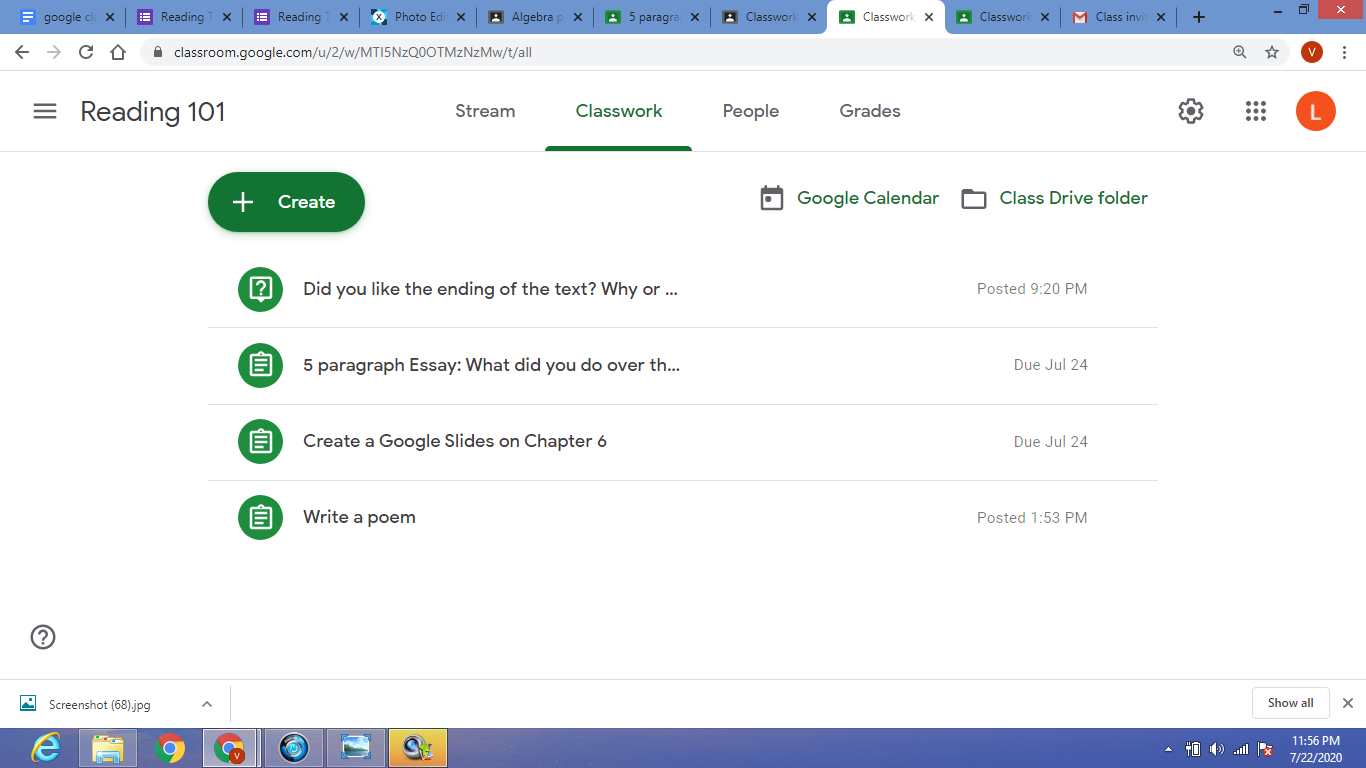
Google Sheets is a powerful spreadsheet tool that has become increasingly popular in recent years. One of its most useful features is the “Explore” feature, which allows users to find insights and trends in their data without needing advanced data analysis skills. In this article, we’ll explore how to get the most out of Google Sheet’s “Explore” feature.
1. Understanding the Explore panel
The Explore panel is located in the bottom right corner of the Google Sheets window. You can access it by clicking on the “Explore” button located at the bottom of the window. The Explore panel is divided into three sections:
– The first section allows you to search for information and insights based on specific terms or phrases.
– The second section displays pre-built charts and graphs for your data.
– The third section provides recommendations for how to analyze your data.
2. Searching for information and insights
The first section of the Explore panel allows you to search for information and insights based on specific terms or phrases. For example, if you have a sales spreadsheet, you can type in “sales trends” or “quarterly performance” to find insights about how your sales are trending over time. The Explore panel will generate a list of articles, websites, and other sources that provide information related to your search terms.
3. Creating charts and graphs
The second section of the Explore panel allows you to create charts and graphs for your data. To do this, select the data you would like to graph and then click on the type of chart or graph you would like to create. Google Sheets will automatically generate a visual representation of your data, which you can customize with different colors and fonts.
4. Analyzing your data
The third section of the Explore panel provides recommendations for how to analyze your data. For example, if you have a sales spreadsheet, the Explore panel may recommend that you analyze your data by region or by product type to identify areas where you may be able to increase sales. The Explore panel will provide a step-by-step guide for how to analyze your data in this way.
5. Using natural language queries
One of the most powerful features of the Explore panel is its ability to understand natural language queries. This means that you can ask complex questions about your data in plain English, and the Explore panel will provide a response. For example, you can ask “What was my total sales for the month of April?” or “What is the average price of my products by category?” and the Explore panel will provide the answer.
In conclusion, the Explore feature in Google Sheets is a powerful tool for anyone who wants to analyze their data without needing advanced data analysis skills. By understanding the different sections of the Explore panel and how to use natural language queries, you can get the most out of this feature and uncover new insights about your data.





