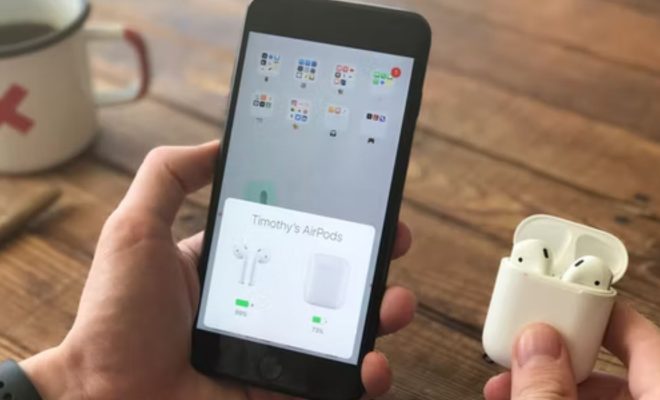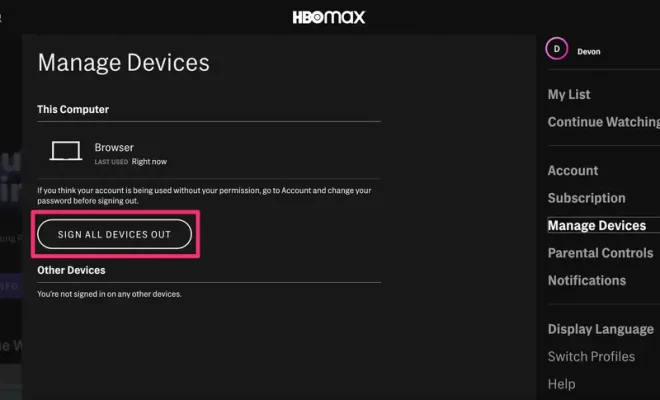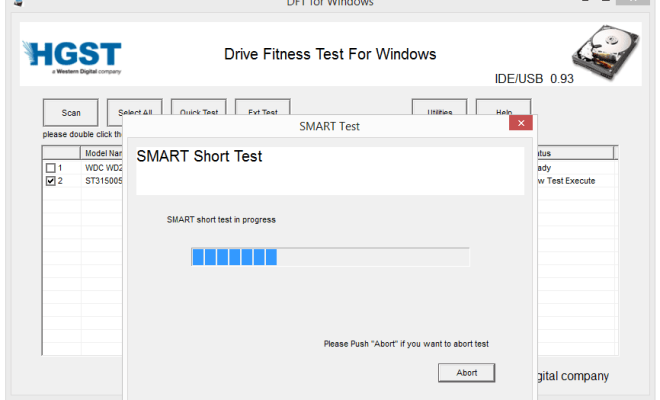How to Flip the Display on a Dell Computer

Flipping the display on your Dell computer can be useful if you want to view your screen from a different perspective. It can also be helpful if you want to adjust the orientation of your screen to suit your specific needs. Thankfully, flipping the display on a Dell computer is a straightforward process that can be done in just a few clicks.
So, if you’re interested in learning how to flip the display on your Dell computer, here’s what you need to do:
1. Right-click on the desktop: To get started, you’ll need to right-click on an empty area of your desktop. This will bring up a menu with a list of options.
2. Click on “Graphics Options”: In the menu that appears, you should see an option labeled “Graphics Options.” Move your mouse over this option to reveal another menu.
3. Select “Rotation”: Under the “Graphics Options” menu, you should see an option labeled “Rotation.” Click on this option to bring up a list of rotation options.
4. Choose your rotation: From the list of rotation options, select the one that suits your needs. The available options include “Normal,” “90 degrees,” “180 degrees,” and “270 degrees.”
5. Click OK: Once you’ve selected your desired rotation, click “OK” to apply the changes. Your screen should now be flipped according to your selection.
And that’s it! Flipping the display on your Dell computer is quick and easy, so go ahead and give it a try if you want to view your screen from a different angle. Remember, you can always repeat the process to return your screen to its original orientation.