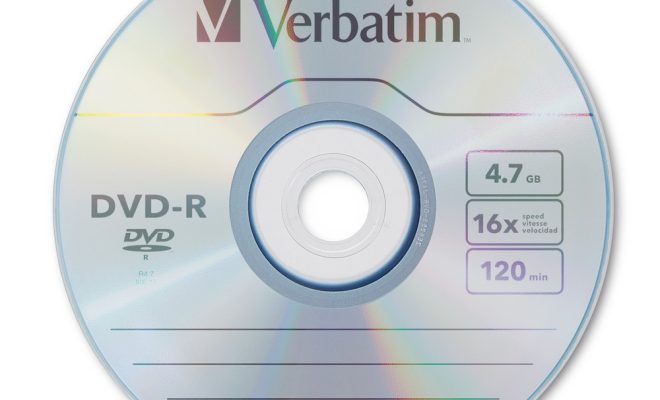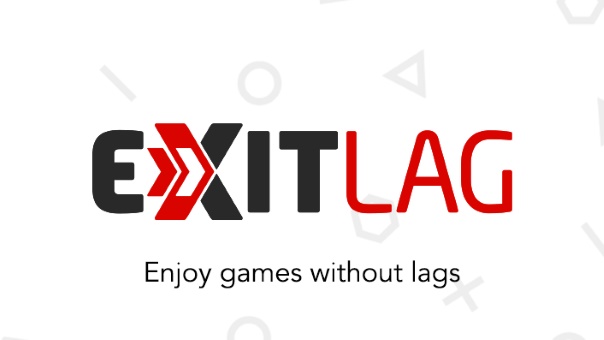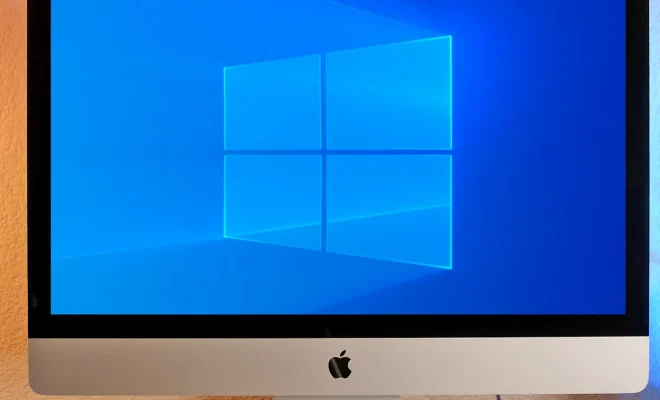How to Fix Wpcap.dll Not Found or Missing Errors
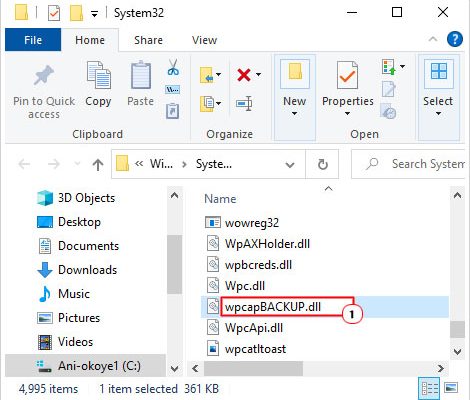
Wpcap.dll is a Dynamic Link Library (DLL) file, often used in network monitoring and analysis tools. However, users may encounter “wpcap.dll not found or missing” errors while installing or running these applications. Such issues can be frustrating, but they can be resolved using straightforward solutions. This guide provides a few effective methods for fixing Wpcap.dll not found or missing errors.
Method 1: Install WinPcap
The primary reason for wpcap.dll not found errors is when the WinPcap package that contains the necessary DLL file is not installed. To resolve the issue, the user should download and install the latest version of WinPcap from the official website.
Before installing, ensure that no previous WinPcap installations are on the system. Once the software is downloaded, run the installation file and follow the prompts. After WinPcap is installed, restart the computer and check if the error persists.
Method 2: Update Network Monitoring Software
The outdated version of network monitoring or analysis software can cause wpcap.dll not found errors. In such cases, updating the application software to resolve the issue can be effective. Visit the official website of the software and check for the latest version available. Download and install the update by following the instructions provided.
Method 3: Reinstall the Application
If the previous methods did not resolve the issue, reinstalling the software can help. First, uninstall the application from the system, ensuring that all associated files and settings are removed. Download and install the latest version of the software, and restart the computer.
Method 4: Clean the Registry
The registry is a critical part of the Windows operating system, as it stores information regarding system settings, software, drivers, and more. However, the registry can become corrupt, leading to various errors, including wpcap.dll not found or missing.
To fix the issue, the user can clean the registry by using a reliable registry cleaner tool. These tools automatically scan and repair registry issues, ensuring that the system runs smoothly.
Wpcap.dll not found or missing errors can be fixed by installing Winpcap, updating network monitoring software, reinstalling the application, or cleaning the registry. However, if these methods do not work, the user may seek professional help or contact the software developer for further assistance. It is important to update and maintain software regularly, ensuring the system runs smoothly and minimizing the possibility of errors.