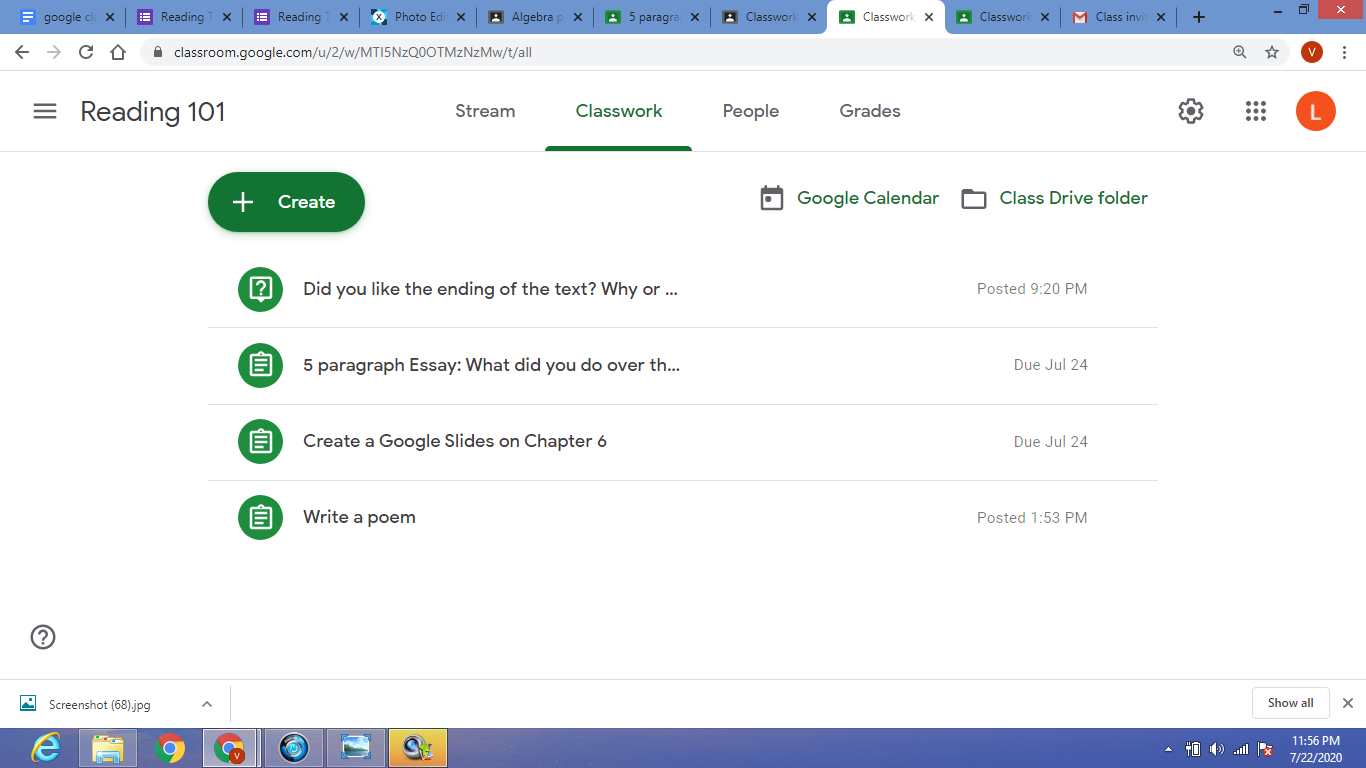How to Fix the “Your Input Can’t Be Opened” VLC Error on Windows
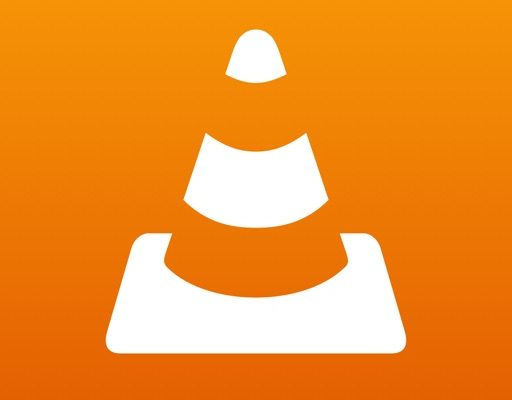
VLC media player is a popular open-source software that plays a wide range of media formats. However, users can sometimes experience the error message, “Your input can’t be opened. VLC is unable to open the MRL ‘file:///C:/example.mp4’. Check the log for details” while trying to play a file on Windows. This error can occur due to a variety of reasons such as incorrect configurations, missing codecs, and more. In this article, we will take a look at some of the methods that can help you fix the VLC error.
Method 1: Reset VLC Media Player
The first method is to reset VLC media player to its default settings. This typically resolves the error message.
Step 1: Close the VLC media player app.
Step 2: Press the Windows key + R key to open the Run dialog box.
Step 3: Type %appdata% in the Run dialog box and click OK.
Step 4: Navigate to the VLC folder and open it.
Step 5: Rename the VLC folder to something like VLC_backup.
Step 6: Restart VLC media player.
If the error message still persists, try the second method.
Method 2: Check the File Location
You may encounter the VLC error message also when attempting to play a corrupted, damaged or an encrypted media file. In that case, locating the file might fix the issue.
Step 1: Navigate to the location of the file that you want to open in VLC media player.
Step 2: Right-click on the media file and select Properties.
Step 3: Check the General tab to ensure that the file is in the proper format and that it’s not encrypted.
If the media file is not in a supported format or it is encrypted, converting and decrypting the file using an appropriate tool could help you play it on VLC media player.
Method 3: Update VLC Media Player
Outdated VLC media player versions may cause the “Your Input Can’t be Opened” error message. Make sure you have the latest version of VLC media player installed on your computer to fix this issue.
Step 1: Exit the VLC media player app.
Step 2: Open your preferred web browser and navigate to the official VLC media player website.
Step 3: Download the latest VLC media player installation package.
Step 4: Run the downloaded file and follow the on-screen instructions to the completion.
After updating the VLC media player, restart your computer and try to play the media file again to see if the issue has been resolved.
Method 4: Install Missing Codecs
Sometimes, the “Your input can’t be opened” error message might occur due to missing codecs that VLC needs to play certain media files. To fix this problem, you’ll need to install the required codecs.
Step 1: Visit the official VLC media player website to download the VLC codec pack.
Step 2: Once the download is complete, install the codec pack on your computer.
Step 3: Restart VLC media player and try to play the media file that was giving you the error message.
In conclusion, the “Your input can’t be opened” error message in VLC media player is a common issue on Windows. However, it can be resolved by resetting VLC media player to its default settings, checking the location of the file, updating VLC media player, and installing missing codecs. Try the troubleshooting methods mentioned above to fix this error message and enjoy seamless media playback in VLC media player.