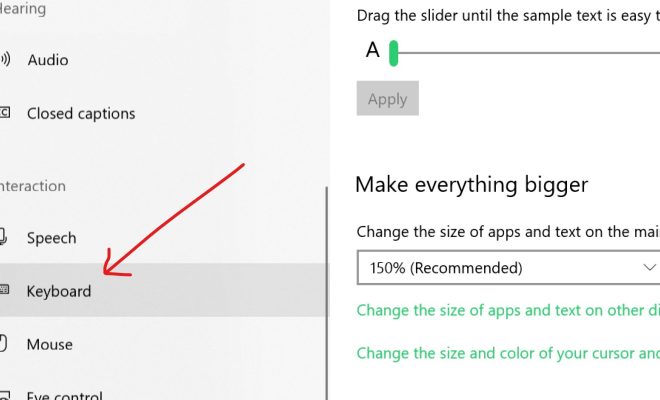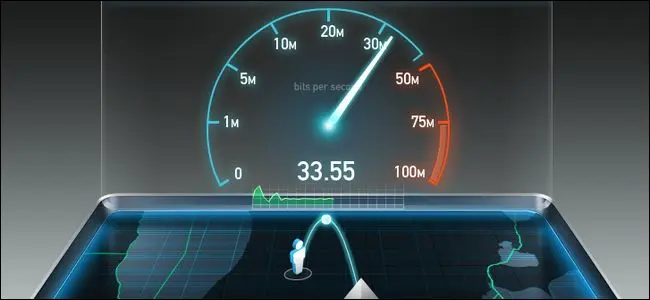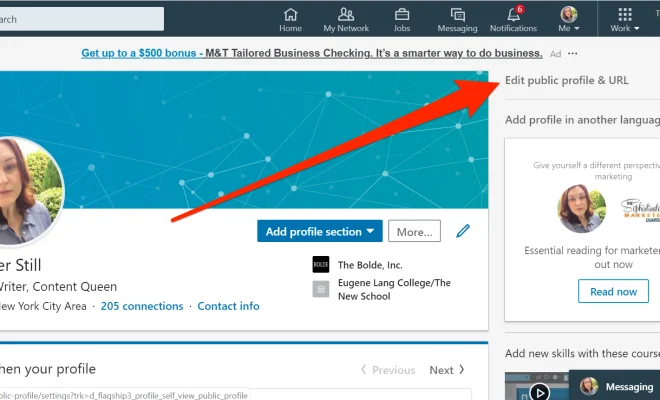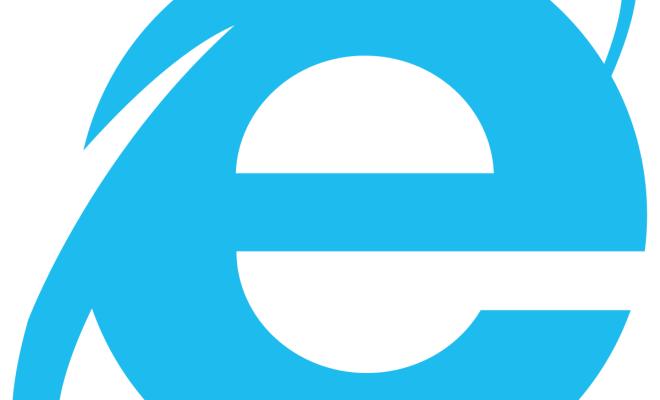How to Find Your Samsung Phone’s IMEI Number

If you need to troubleshoot your Samsung phone or report a lost or stolen device, you may be asked to provide its IMEI number. IMEI stands for International Mobile Equipment Identity, and it is a unique 15-digit code that identifies your phone’s hardware and enables network providers to block unauthorized access to it.
Here are some ways to find your Samsung phone’s IMEI number:
1. Dial *#06# on your Samsung phone’s keypad. This should display the 15-digit IMEI number on your phone’s screen. You can write it down or take a screenshot for future reference.
2. Check the original packaging of your Samsung phone. The IMEI number is usually printed on a label or sticker that attaches to the box. If you still have the box, you can easily locate the IMEI number.
3. Look for the IMEI number on your Samsung phone’s body. Depending on your phone model, the IMEI number may be printed on the SIM tray, battery compartment, or back cover. You may need to remove the battery or cover to see the IMEI number.
4. Check your Samsung phone’s settings. If you have access to your phone’s menu, go to “Settings” > “About phone” > “Status” > “IMEI information.” This should display your Samsung phone’s IMEI number.
5. Use Samsung’s Find My Mobile service. If you have previously registered your Samsung phone with Samsung’s Find My Mobile service, you can log in to your account and view your phone’s IMEI number under “Device information.” This is a convenient way to find your IMEI number if you have lost your phone or cannot access it.
Once you have located your Samsung phone’s IMEI number, make sure to keep it in a safe place. You may need it in the future to report a lost or stolen phone, unlock your phone for use with another carrier, or troubleshoot any issues with your device.