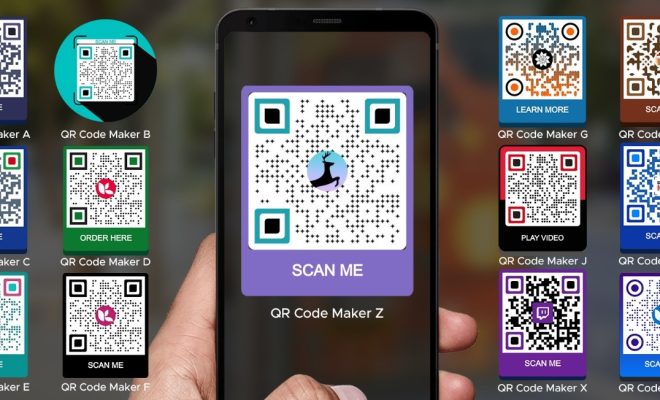How to Fix the “Stalled” Status on qBittorrent for Windows

qBittorrent is a popular BitTorrent client for Windows that allows you to download and share files with other users. However, sometimes you may find that the program gets stuck in a “stalled” status, preventing you from downloading any files. Fortunately, there are a few steps you can take to fix this problem.
Step 1: Check Your Internet Connection
One of the most common causes of a stalled qBittorrent is a poor internet connection. To check if this is the problem, try accessing other websites and see if they load without any problems. If they don’t, you may need to troubleshoot your internet connection first.
Step 2: Check the Torrent Tracker
Another possible cause of a stalled qBittorrent is an issue with the torrent tracker. Open the Details tab and look for the Tracker URL. Copy this URL and paste it into your web browser’s address bar. If the page doesn’t load or displays an error message, you may need to find a different torrent tracker for the file you’re trying to download.
Step 3: Adjust Your Firewall or Antivirus Settings
Your firewall or antivirus software may be blocking qBittorrent from connecting to the internet. You can check if this is the case by temporarily disabling your firewall or antivirus and seeing if the download continues. If it does, you may need to add qBittorrent as an exception to your firewall or antivirus settings.
Step 4: Limit Your Download Speed
Sometimes, having too many torrents downloading at once can cause qBittorrent to stall. Try limiting your download speed to see if this resolves the problem. Click on the Tools menu, select Options, and go to the Connection tab. Under the Advanced Settings section, set the Global Download Rate Limit and the Maximum Number of Connections per Torrent to lower values.
Step 5: Restart qBittorrent
Sometimes, a simple restart of qBittorrent can fix the stalled status. Close the program and restart it, then check if the download continues.