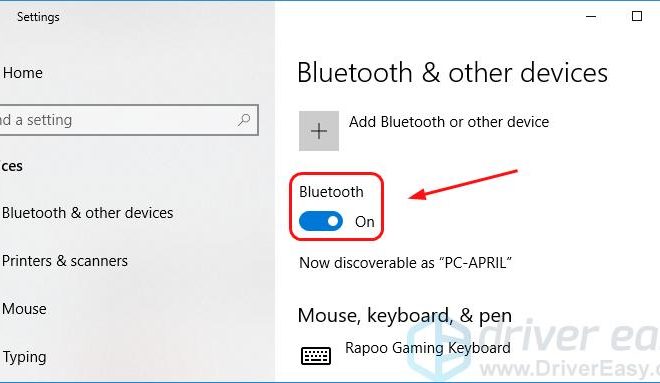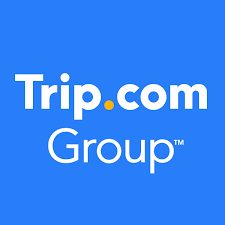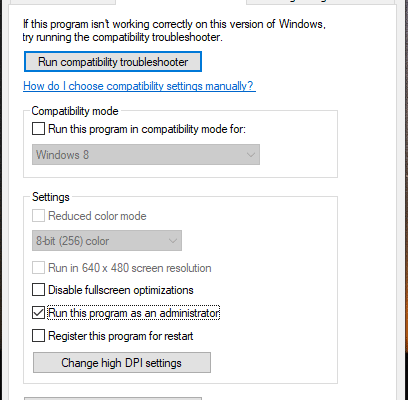How to Disable Telemetry on Windows 10 and 11

With the release of Windows 10 and 11, Microsoft has introduced a new feature called Telemetry. Telemetry is a form of data collection that helps Microsoft understand how you use their product. However, some users may consider this as an invasion of privacy. Luckily, there are steps you can take to disable Telemetry on your Windows 10 or 11 machine.
Step 1: Editing Registry
The first step in disabling Telemetry is editing your Registry. To do this, follow the steps below:
1. Press the Windows key + R on your keyboard to open the Run dialog box.
2. Type “regedit” in the box and click OK.
3. Navigate to HKEY_LOCAL_MACHINE\SOFTWARE\Policies\Microsoft\Windows\DataCollection.
4. Right-click the DataCollection folder and select New > DWORD (32-bit) Value.
5. Name the new entry “AllowTelemetry” and set its value to 0.
Step 2: Disable the Diagnostics Tracking Service
The next step is to disable the Diagnostics Tracking Service. To do this, follow the steps below:
1. Press the Windows key + R on your keyboard to open the Run dialog box.
2. Type “services.msc” in the box and click OK.
3. Scroll down and locate the “Diagnostics Tracking Service” in the list of services.
4. Right-click the service and select Properties.
5. Change the Startup type to “Disabled”.
6. Click Apply and then OK.
Step 3: Disabling Feedback & Diagnostics
The final step is to disable Feedback & Diagnostics. To do this, follow the steps below:
1. Press the Windows key + I on your keyboard to open the Settings app.
2. Click “Privacy & Security” on the left-hand side.
3. Scroll down and click on “Feedback & Diagnostics”.
4. Change the “Diagnostic and usage data” option to “Basic”.
5. Change the “Feedback frequency” option to “Never”.
6. Close the Settings app.
Conclusion
In conclusion, disabling Telemetry on Windows 10 or 11 is a relatively simple process that can be done in a few steps. By editing your Registry, disabling the Diagnostics Tracking Service and Feedback & Diagnostics, you can reduce the amount of data Microsoft collects from your machine. This will not only increase your privacy but also improve your machine’s performance.