How to Draw on iMessage With Digital Touch
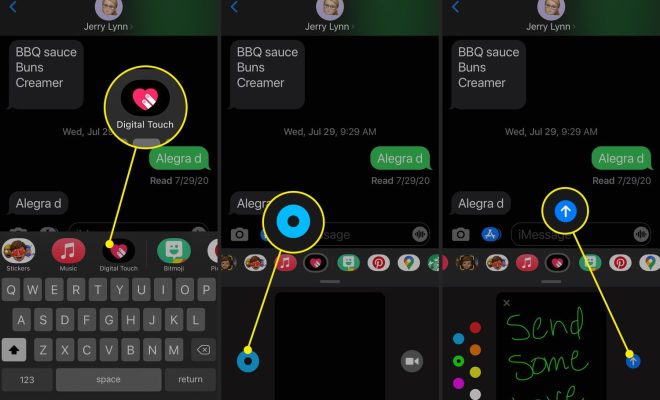
In today’s digital age, communication has taken on a whole new level. With the introduction of iMessage on Apple devices, messaging has become more interactive than ever before. In addition to sending text messages, you can also use Digital Touch to send drawings, sketches, and animations. In this article, we’ll take you through the steps of how to draw on iMessage with Digital Touch.
Step 1: Open iMessage
To begin, you’ll need to open the iMessage app on your iPhone, iPad or iPod touch. You can also use iMessage on your Mac by opening the Messages app.
Step 2: Tap on the Contact
Next, select the contact you want to send the Digital Touch message to. Tap on the “i” icon at the top right corner of the screen.
Step 3: Select Digital Touch
Once you’ve opened the contact details, you’ll see an option for Digital Touch. Tap on it.
Step 4: Start Drawing
You can now start drawing on the screen using your finger. You’ll see a range of colors at the bottom of the screen that you can choose from. To change the thickness of the lines, press down harder or softer on the screen. You can also switch from drawing to animating by tapping on the pulsing heart.
Step 5: Send the Message
Once you’re happy with your drawing or animation, press the send button to send it to the recipient. They’ll be able to see it and reply back with their own Digital Touch message.
Step 6: View the Message
When you receive a Digital Touch message, it will appear as a small video thumbnail. When you click on it, it will enlarge and play for you. You can also reply back with your own Digital Touch message by following the same steps.
In conclusion, Digital Touch is a fun and interactive way to communicate with your friends and family. By following these simple steps, you can learn how to draw on iMessage with Digital Touch and start sending your own creative messages today. So, what are you waiting for? Get drawing!





