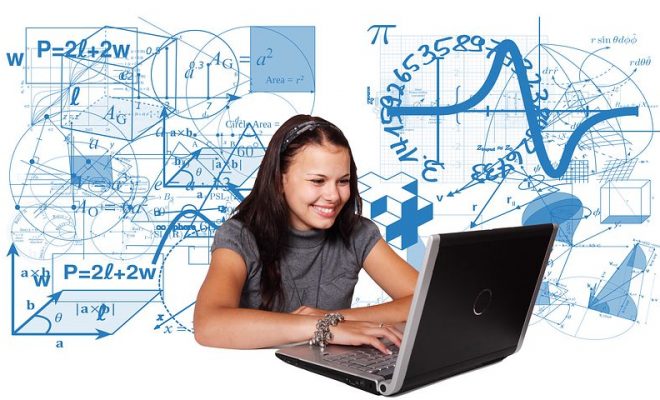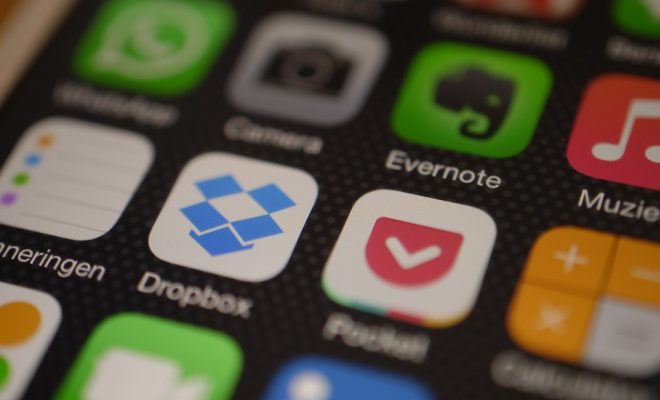How to Fix the “android.process.acore Has Stopped” Error on Android

The “android.process.acore has stopped” error message can appear on your Android device when you least expect it, and can be quite frustrating when it disrupts your device’s normal functions. This error is typically caused by a problem with the Android operating system or a third-party application.
But don’t worry, there are several methods you can use to fix the issue and get your device working properly again. In this article, we’ll explore some of the most effective solutions for resolving the “android.process.acore has stopped” error on your Android device.
Method 1: Clear Cache and Data for Contacts, Contacts Storage, and Dialer
The error may occur because the Contacts, Contacts Storage, or Dialer application is not functioning properly. To clear the cache and data for these apps, follow these steps:
1. Open the “Settings” app on your device.
2. Scroll down and find “Apps” or “Applications”.
3. Tap on “Contacts,” “Contacts Storage,” or “Dialer” (depending on which one is causing the issue).
4. Select “Storage”.
5. Tap “Clear cache” and “Clear data”.
6. Repeat these steps for each of the apps mentioned above.
Method 2: Remove and Add Your Google Account
This error can also be caused by a problem with the Google account signing in process. Removing and adding your Google account can often fix the issue. Here’s what you need to do:
1. Open the “Settings” app on your device.
2. Tap on “Accounts”.
3. Select “Google”.
4. Tap on the three dots in the upper right corner.
5. Choose “Remove account”.
6. Follow the prompts to remove your account.
7. After removing your account, go back to “Accounts” and select “Add account”.
8. Select “Google Account”.
9. Enter your email and password to add your account.
Method 3: Check for System Updates
Sometimes system updates come with fixes for known issues, so it’s always worth checking if there are any updates available for your Android device. Here’s how to do it:
1. Open the “Settings” app on your device.
2. Scroll down and select “Software updates”.
3. Tap on “Download and install” if there’s a new update available.
4. Wait for the update to download and install.
Method 4: Factory Reset
If all else fails, a factory reset may be necessary to fix this issue, as it resets your device to its original settings. Before you do this, back up your data and files to avoid losing them. Here’s the process for a factory reset:
1. Open the “Settings” app on your device.
2. Go to “System” and select “Reset options”.
3. Tap on “Erase all data (factory reset)”.
4. Wait for your device to complete the reset process.
Summary
If you’re experiencing the “android.process.acore has stopped” error on your Android device, try these methods to fix the issue. Clearing cache and data, removing and adding your Google account, checking for system updates, and doing a factory reset are some of the most effective solutions. If none of these methods work, consider seeking technical support from an expert or the manufacturer.