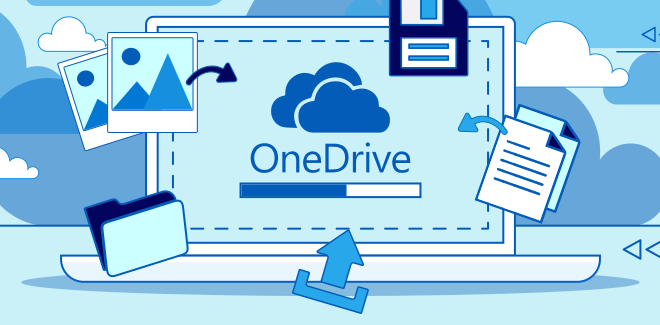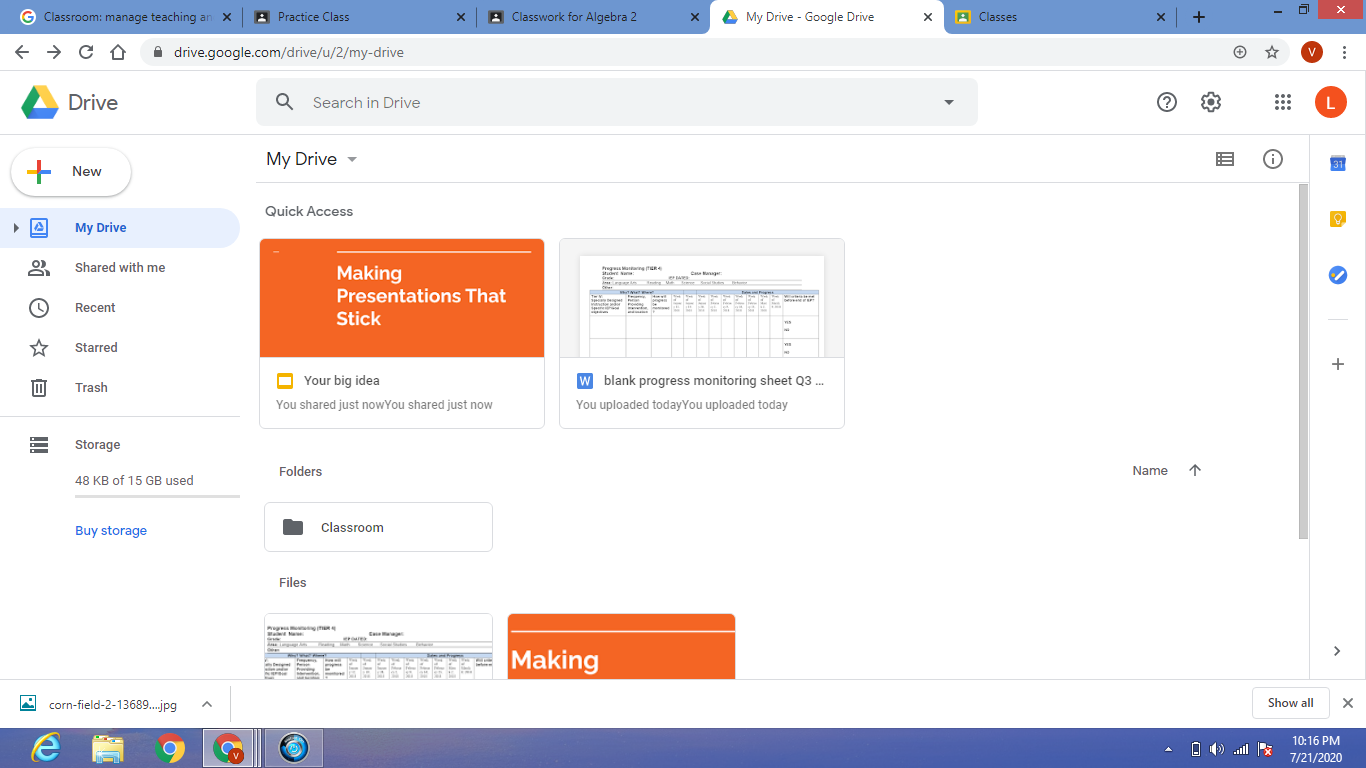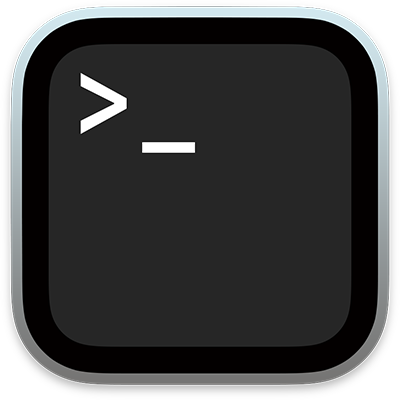How to Fix an Upside Down Screen in Windows 10

If you are experiencing an upside down screen on your Windows 10 device, don’t worry – it’s a common problem and there are a few ways to fix it. Here are some tips on how to fix an upside down screen in Windows 10:
Method 1: Use keyboard shortcuts
The quickest way to fix an upside-down screen is to use keyboard shortcuts. To do this, simply press the following key combination: Ctrl + Alt + arrow keys (up, down, left or right). Depending on the orientation of your screen, choose the right arrow key to rotate it to its original position.
Method 2: Change display settings
If the above method did not work, you can try changing the display settings on your Windows 10 device. To do this, follow these steps:
Step 1: Right-click on the desktop and select Display Settings.
Step 2: Scroll down to the Orientation section and select Landscape from the drop-down menu.
Step 3: If you have an external display attached, make sure it is set to the correct orientation.
Step 4: Click Apply and then OK.
Method 3: Update display drivers
If you have outdated or missing display drivers, it can cause an upside-down screen. To update your display drivers, follow these steps:
Step 1: Press the Windows key + X and select Device Manager.
Step 2: Expand the Display Adapters section.
Step 3: Right-click on your display adapter and select Update Driver.
Step 4: Select Search automatically for updated driver software.
Step 5: Follow the on-screen instructions to complete the installation.
Method 4: Reset computer settings
If none of the above methods worked, you can try resetting your computer settings. This will restore your computer to its default settings which may help fix the issue. To do this, follow these steps:
Step 1: Press the Windows key + I to open Settings.
Step 2: Select Update & Security.
Step 3: Select Recovery from the left-hand menu.
Step 4: Click on Get started under Reset this PC.
Step 5: Select Keep my files.
Step 6: Follow the on-screen instructions to complete the reset.
In conclusion, an upside-down screen can be a frustrating issue on Windows 10 devices, but there are several ways to fix it. Using keyboard shortcuts, changing display settings, updating display drivers, or resetting computer settings can all be effective solutions. Try each method, and you will be able to fix your issue in no time.