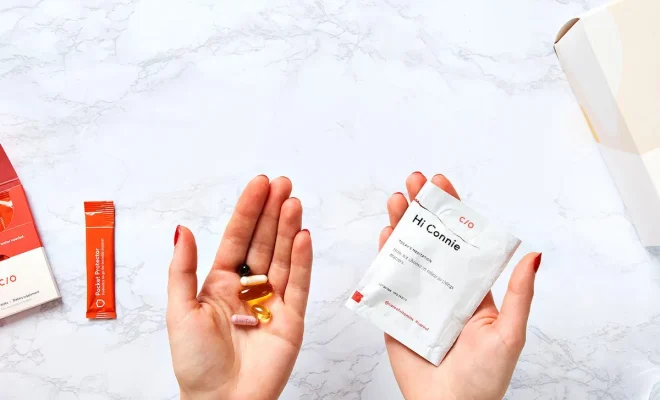How to Fix Packet Loss on Discord for Windows

Discord is a popular communication platform for gamers and other online communities. But sometimes, you may face packet loss issues on Discord which can spoil your gaming experience. Packet loss is the loss of packets of data due to network problems. When you have packet loss on Discord, you may experience voice lag, robotic voices, and disconnected calls.
If you are facing packet loss issues on Discord for Windows, don’t worry. In this article, we will discuss how to fix packet loss on Discord for Windows.
1. Check Your Internet Connection
The first step is to check your internet connection. Sometimes, packet loss occurs due to a weak or unstable internet connection. You can run a speed test to check the speed and stability of your internet connection. If the internet connection is weak, try resetting your router and modem. Also, make sure that no other device is using a significant amount of bandwidth on your network.
2. Restart Your Computer
If your internet connection is stable but you are still facing packet loss on Discord, then try restarting your computer. Sometimes, restarting your computer can fix network issues.
3. Update Your Network Drivers
The next step is to update your network drivers. Packet loss on Discord may occur due to outdated or corrupted network drivers. You can update your network drivers manually or automatically. To update your network drivers manually, go to the Device Manager and click on Network Adapters. Right-click on your network adapter and select Update driver.
To update your network drivers automatically, you can use a driver updater tool like Driver Booster, which can scan your computer and update all outdated drivers automatically.
4. Disable QoS
Discord has a feature called Quality of Service (QoS), which prioritizes Discord traffic over other network traffic. However, sometimes QoS can cause packet loss issues on Discord. To disable QoS, go to User Settings > Voice & Video > Advanced and toggle off Enable Quality of Service High Packet Priority.
5. Switch to a Wired Connection
If you are using a wireless internet connection, switch to a wired connection. Packet loss can occur more frequently on a wireless connection due to interference or signal strength issues.
6. Restart the Router
If you are still facing packet loss on Discord, try restarting your router. Sometimes, routers may have congestion or other issues that cause packet loss.
Conclusion
Packet loss on Discord can be frustrating, but with these steps, you can fix it on Windows. Check your internet connection, restart your computer, update your network drivers, disable QoS, switch to a wired connection, and restart the router. These steps should help you eliminate packet loss on Discord and enhance your gaming experience.