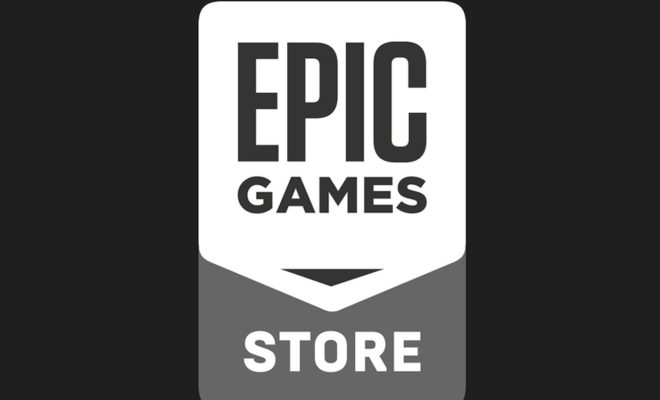How to Fix Low Game FPS in Windows

As a gaming enthusiast, few things can be as frustrating as experiencing low game Frames Per Second (FPS). This can greatly affect the overall gaming experience, making the gameplay appear sluggish and slow. The good news is that low game FPS can be fixed in Windows. Here are some steps to help improve your gaming experience by fixing low game FPS in Windows.
- Check System Requirements:
Before starting any game, always check the system requirements. This will help you know if your PC meets the minimum requirements to run the game. If not, you will experience low FPS and probably other issues. If your PC meets the requirements, you can move on to the next step.
- Update your Drivers:
Updating your graphics card driver is one of the simplest and most effective steps to improve your FPS. Graphics card manufacturers consistently release driver updates to improve game performance and fix issues. For Nvidia graphics cards, the GeForce experience app automatically updates drivers while AMD’s Radeon Software Adrenalin gives users the option to check for and install driver updates.
- Optimize Video Settings:
In the game’s video settings, there are usually options to adjust graphics settings such as texture quality, shadow quality, and resolution. Tweaking these settings can significantly improve game performance, especially for low-end computers. You can start by disabling or lowering the settings with the biggest impact on game performance until your FPS improves.
- Update Windows and DirectX:
Regular Windows updates and DirectX updates can improve the overall performance of your computer. Make sure to check and regularly update your operating system using the Windows update feature to ensure your system is up to date.
- Close Unnecessary Programs and Background Processes:
Running multiple programs and background applications that use up computer resources can affect game performance. It’s advisable to close unnecessary programs and background processes before starting any game to free up memory and resources.
- Perform a Clean Boot:
Performing a clean boot entails starting your computer with only the essential drivers and services enabled. This can help to eliminate unwanted programs and services that may be causing low FPS issues.