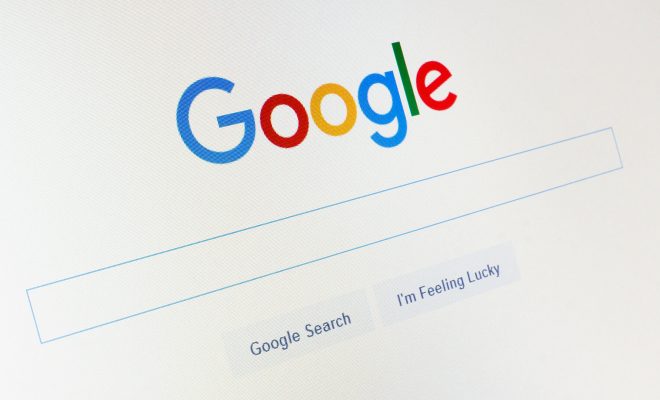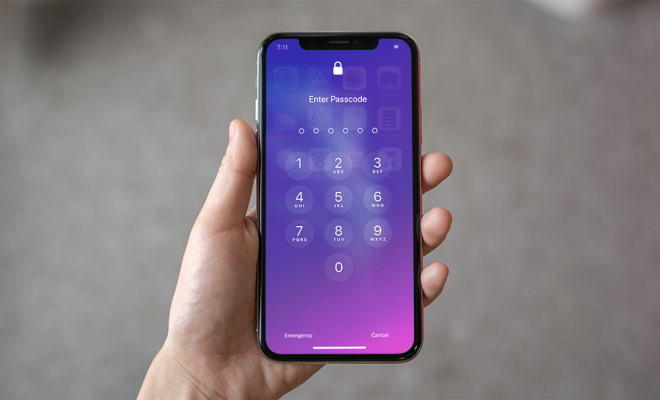How to Fix Windows 10 Freezing Up

Windows 10 is a great operating system, but sometimes it can cause frustration when it freezes up. There are many reasons why Windows 10 might be freezing, but fortunately, there are also many solutions to this problem.
Solution 1: Make Sure Your Drivers are Up to Date
Sometimes the freezing issue can occur due to outdated or missing drivers. You should check for updates for your graphic card, chipset, network adapter, and other hardware. You can do this manually through the device manager or automatically using a driver updater tool.
Solution 2: Free Up Disk Space
When you are running low on disk space, your computer’s performance will suffer, and it may freeze up. You should remove any unnecessary files, programs, and applications that you no longer use. Make sure to empty the recycle bin and delete any temporary files.
Solution 3: Disable Unnecessary Startup Apps
Windows 10 has many apps that run automatically when your system starts up. If you have too many of these apps running, your computer might slow down and freeze up. You should disable the ones that you don’t need by opening task manager and going to the startup tab.
Solution 4: Remove Malware and Viruses
Sometimes malware and viruses are the cause of Windows 10 freezing up. You should run a full scan of your computer using a reliable antivirus program. If any viruses or malware is detected, remove them as soon as possible.
Solution 5: Disable Fast Startup
Fast startup is a feature in Windows 10 that is supposed to make your computer start up faster. However, it can also cause issues when you try to shut down your computer. You can disable it by going to Control Panel > Power Options > Choose what the power button does > Change settings that are currently unavailable and unchecking Turn on fast startup.
Solution 6: Repair Corrupt System Files
Sometimes Windows 10 might freeze due to corrupt system files. You can use the System File Checker tool to repair any damaged system files. Go to an elevated command prompt (press Windows key + X, and click Command Prompt (Admin)) and enter the command “sfc / scannow”.
Solution 7: Reset Windows 10
If all the above solutions fail to fix the freezing issue, you can reset Windows 10. This will reinstall the operating system and remove all the programs and files on your computer. You can do this by going to Settings > Update & Security > Recovery > Reset this PC.