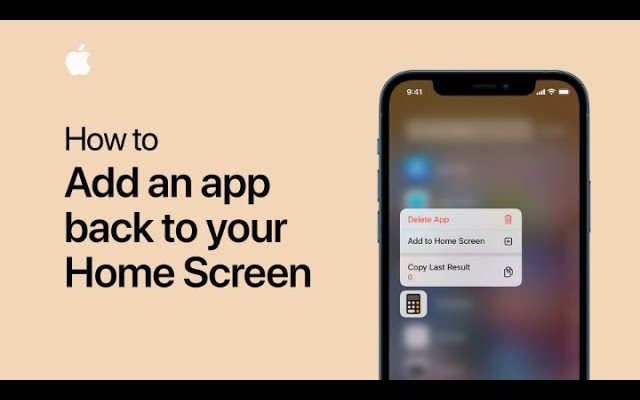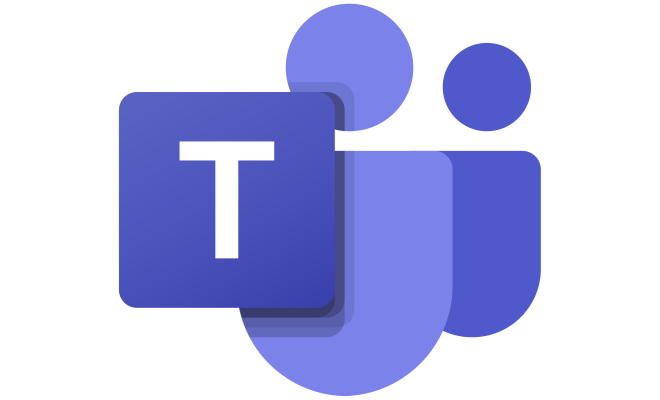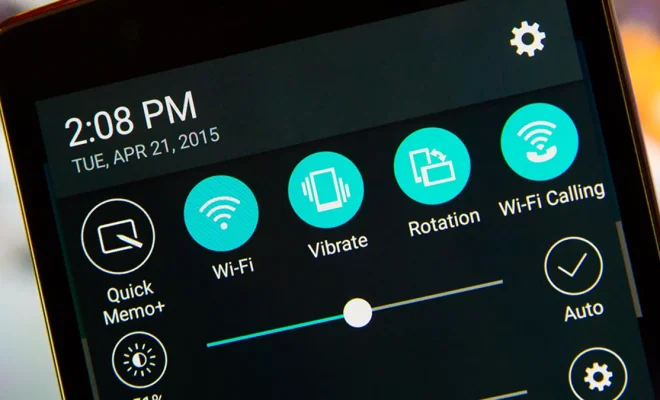How to Fix It When You Can’t Answer Calls on a Samsung Galaxy Watch

Samsung Galaxy Watches are some of the most popular wearable devices on the market. These watches come with a range of features and functions, including the ability to make and receive calls. However, there are times when users may experience issues with answering calls on their Samsung Galaxy Watch.
If you’re having trouble answering calls on your Samsung Galaxy Watch, here are some steps you can take to fix the problem:
1. Check Your Connection
The first thing you should check is your connection. Make sure your Samsung Galaxy Watch is connected to your phone via Bluetooth and that both devices have a strong connection. If the connection is weak or lost, you may not be able to answer calls.
2. Activate Auto Answer
Another way to fix the issue is by activating auto-answer. With auto-answer enabled, your Samsung Galaxy Watch will answer calls automatically after a set number of rings. You can enable this feature by opening the Phone app on your watch, tapping on the three dots in the upper right corner, and selecting Settings. Then, toggle the Auto answer switch to On.
3. Restart Your Watch
If the above steps don’t work, try restarting your watch. Press and hold the power button until the restart menu appears. Then, select the Restart option and wait for your watch to reboot.
4. Reset Your Watch
If the issue still persists, you may need to reset your Samsung Galaxy Watch to its factory settings. This will erase all data on your watch, so make sure you have backed up your important data before proceeding. To reset your watch, open the Settings app, select General, then scroll down and select Reset. Follow the on-screen instructions to complete the process.
In conclusion, answering calls on a Samsung Galaxy Watch should be a seamless process. However, if you experience issues with answering calls, you can try the four steps outlined above. Remember to check your connection, activate auto-answer, restart your watch, or reset it to its factory settings if necessary.